Knowing how to make a template in Silhouette Studio will allow you create designs, wraps and transfers that are perfectly sized for things like earrings, phone cases, keychains and other small blanks. Read on for how to make your own templates using the Silhouette CAMEO 4 PixScan mat.
The key to making a template in Silhouette Studio that's perfectly sized for your surface is to use the Silhouette PixScan mat. The Silhouette CAMEO 4 PixScan mat can be used in a lot of different ways but for template making purposes it's ideal because it will allow you to bring a picture of your blank into Silhouette Studio at the exact size and dimension.
For this project I want to put HTV on wood, but I need it to perfectly fit on my wood earrings. I'm going to make some Valentines earrings with this adorable design from So Fontsy's Beginner Farmhouse Bundle.
The design is too complicated to cut so it will be perfect to print and cut on DTV (which is Siser's version of printable HTV.)
Start by laying your Silhouette PixScan mat on a flat surface and place the item you want to create a template for directly on the mat. Snap a picture and then send the picture to your computer.
Open Silhouette Studio and from the PixScan tool on the right sidebar click "Import PixScan Image from File."
Navigate to the photo you took of the Pixscan mat and click "Open." If you get an error click "Continue Without Calibration"...trust me.
The image will open in Silhouette Studio and the picture of your blanks (in this case, the earrings) has remained the exact relative size.
How to Make a Template in Silhouette Studio Using Pixscan Mat
You now need to create a cut line around the design to make a template. You have two options: trace or use the freehand drawing tools. Tracing is always my first choice, but the color of your blank against the white (or dirty) background of your cutting mat may make tracing an impossible task.
The alternative then is to use the Draw a Curve Shape around your design to create the cut line which will ultimately make the template.
How to Use the Draw a Curve Shape Tool in Silhouette Studio
To draw a cut line around a shape to create a template, with the Draw a Curve Shape selected, use your mouse to drop edit points around the edge of your shape.
Don't worry if they are not exact. Once you have completely outlined the image, you can zoom in close and go around a second time to make small adjustments to the placement of the edit points. You can add more if need be.
TIP: Use the drawing tools like the circle and other FlexiShapes to create the base of your template (or small areas like for the earring hook hole) if you can.
Once you are satisfied, select the cut line you created and copy it.
Open a new work area in Silhouette Studio by clicking the + tab above the work area, then paste the design in there.
To clean up the template a little bit double click it to access the edit points then click "simply" to reduce the number of edit points and make the line smoother.
Now you can use this template to size designs proportionally or actually to cut material that will exactly fit on your wood blanks or other substrates. I'm going to use this template with printing and cutting DTV to put on these wood earrings.
If you're interested in making a pair of these wood earrings you can grab the So Fontsy Beginner Farmhouse bundle!
Once you've snagged your bundle, head here for the step by step on how to put DTV on wood!
Note: This post may contain affiliate links. By clicking on them and purchasing products through my links, I receive a small commission. That's what helps fund Silhouette School so I can keep buying new Silhouette-related products to show you how to get the most out of your machine!
Get Silhouette School lessons delivered to your email inbox! Select Once Daily or Weekly.










.gif)
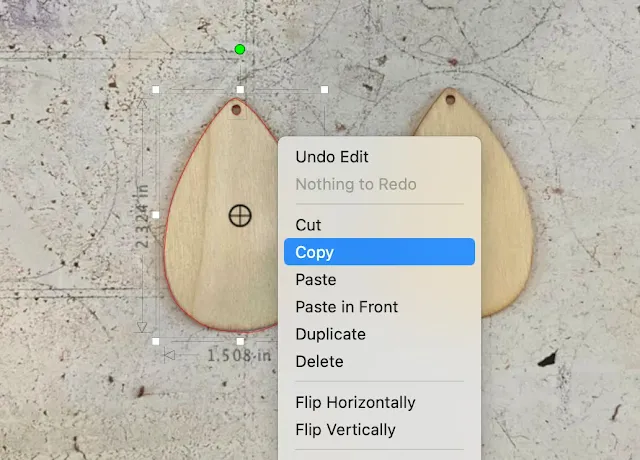
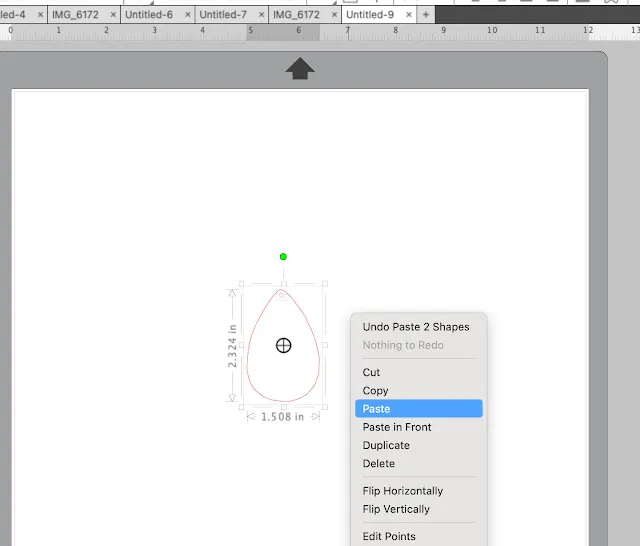

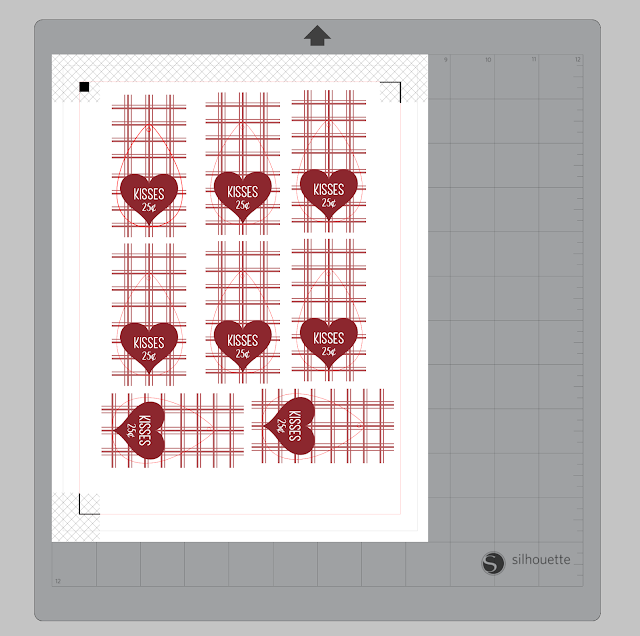
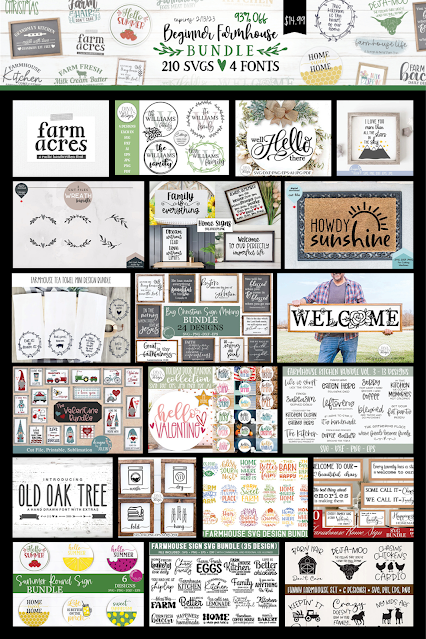





.png)




Can you do this with the cameo3 as well?
ReplyDeleteYes, it is used with the silhouette studio program and has nothing to do with the Cameo cutter. Therefore, if you have the pixscan mat and studio program you are good to go.
DeleteYes, it is used with the silhouette studio program and has nothing to do with the Cameo cutter. Therefore, if you have the pixscan mat and studio program you are good to go.
ReplyDeleteI apologize in advance for the question but hey, if I don’t ask I won’t learn. Where do I get the Pix scan mat?
ReplyDelete