If you have Silhouette fonts with glyphs or swirls it's easy to access them in Silhouette Studio.
This tutorial will walk you through the three simple steps to accessing font glyphs in Silhouette Studio so you can create beautiful text designs with fonts.
Download and Install Fonts with Glyphs
The first step is to download and install fonts with glyphs on your computer. When you restart Silhouette Studio after installing the font you'll see it in your Text Style panel in Silhouette Studio.
How to Find Glyphs in Silhouette Studio
With Silhouette Studio Designer Edition or higher you can easily access the glyphs with fonts in the Glyphs panel of Silhouette Studio.
I am using the beautiful, handwritten Senada font from So Fontsy. It includes dozens of glyphs and swirls and lots of tails.
By selecting the Senada font in the Text Style panel and then clicking the "G" tab, I can access all of the glyphs for this font.
How to Add Glyphs and Fonts with Tails to a Text Box in Silhouette Studio
Before you add any glyphs to your text, type out your text in a text box using the default characters.
Once the text is typed out, double click into the text box and delete the character you want to replace with a glyph.
Select the glyph from the panel that you want to use by clicking it.
That's it! You can add multiple glyphs to the same text box this way.
For script fonts like this one I would suggest not welding the font. If you go to the Send panel you'll see the software is set to "Cut Edge" so only cut the outside of the font and not the overlapping areas will be cut. By not welding you keep the text properties and can go back and add different glyphs later if you want!
This style font with tails is really popular for water bottles and and tumblers because the font tails really extend the word to fill the space.
Get Silhouette School lessons delivered to your email inbox! Select Once Daily or Weekly.








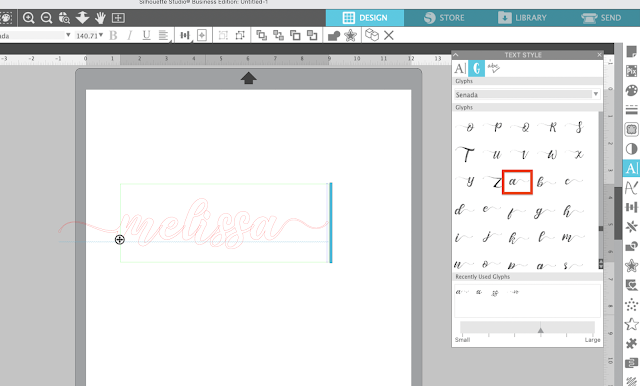






.png)




I always go to Silhouette School first if I need to find out how to use a new feature or to clarify something, so thank you! That is why I am writing, I downloaded a font from the SIL store, Family Vacation, but when I try to add the glyph to the letter 'n' as described in it leaves a huge space between the last letter in the word and the letter 'n'. What am I doing wrong?
ReplyDeleteHey there, it sounds like the kerning might be different with the glyphs. I would reach out to the designer. A workaround would be to position that letter separately and then weld everything together so it's in the right space.
Delete