Finally there is a way to change the background color in Silhouette Studio with a single click.
I've written at least two other tutorials on how to change the mat color in Silhouette Studio, but always as a workaround. Now with the beta release of V4.4.819 users can change the background color in Silhouette Studio without digging into menus for a one-off solution!
You must first make sure you have installed Silhouette Studio V4.4.819 - which as of this writing is in beta. That just means you might still find a few bugs.
Once installed, open a new work area by going to the Design tab.
Open the Page Setup Panel. You'll notice on the Page setup panel there is now an area to change the Media Color.
Pick any of the pre-set thumbnail swatches or move the color picker around to select a custom color.
Your choice here will be applicable to this work area only.
Go into the Preferences panel by clicking the gear at the bottom right of Silhouette Studio.
In the Defaults tab select the Media Color. By default the color selected is white. By changing it to anything else, every new Silhouette design area you open will have a colored mat.
Some users find it helpful to change the background color in Silhouette Studio so they can get a visual on what their design and color choices will look like on a specific color surface.
While a mockup is always going to give you the best idea of a finished product, changing the Silhouette Studio mat color is definitely the fastest option for a quick idea of your color choices.
Get Silhouette School lessons delivered to your email inbox! Select Once Daily or Weekly.




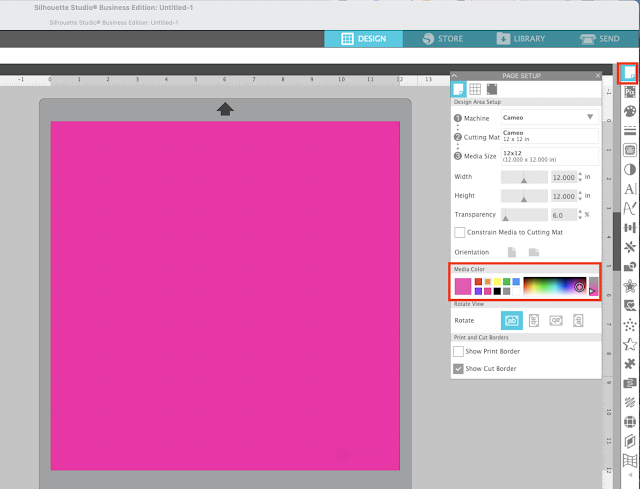






.png)




Thank you so much! I'm surprised that this feature was not added long ago. It makes it so much easier to see your HTV design on the intended shirt color. I no longer need to change my white layer to a temporary color (or use some other solution) just to see it on the screen.
ReplyDeleteI have Sihlouette version 4.4.476 and I do not have these color options. Do I have to download another version?
ReplyDeleteHi there! This is in the beta release of V4.4.819. You can find it here: https://www.silhouetteamerica.com/software
DeleteIs there a way to save/export my design with a different colour without having to put a square or shape in the background as the colour i want? This would be a really good feature and a time saver.
ReplyDeleteHey there! Unfortunately, if you want to save a design like this, your best best is going to be putting a colored shape behind it.
Delete