If you find yourself needing to recover Silhouette Studio files you're in luck.
The Silhouette Studio software has a built in file recovery option that will allow you to restore your library to a previous version thus letting you recover lost Silhouette Studio files.
Before I tell you how to recover Silhouette Studio designs you should know a few things. One - any purchases from the Silhouette Design Store can be easily re-downloaded and synced to your library from your Silhouette Design Store account under the "Orders" and/or "Recover" tabs - so those are not lost.
Secondly - you should never treat the Silhouette library as storage and especially not your only storage. If you want to keep designs in the library for easy access fine - but be sure you are backing up your library regularly and, more importantly, store the designs you create and purchased elsewhere outside of Silhouette Studio.
If you're kicking yourself for using the Silhouette library as your sole means of storage and now your library is gone - there is hope. Silhouette Snapshots are the back up to the back up when it comes to recovering Silhouette Studio files that were in the library.
How to Recover Silhouette Studio Files Using Snapshots
Snapshots take and save a 'snapshot' of your library either daily, weekly, or monthly automatically. If you lose your library or part of your library you can then revert back to one of these snapshots prior to when your design files were lost.
To access your Silhouette Snapshots open Silhouette Studio and click the Library tab along the top right. When in the library, click the Preferences Gear in the Bottom Right.
From the pop up window Select Library Snapshot.
In the window that opens, scroll down and select the most recent snapshot and then click "Browse" to preview it.
If you can see that the lost Silhouette Studio files are there close out of the preview. Re-select that Snapshot and click "Revert".
If the files you are hoping to recover are NOT in the snapshot you previewed, select a different snapshot and repeat the process.
Get Silhouette School lessons delivered to your email inbox! Select Once Daily or Weekly.







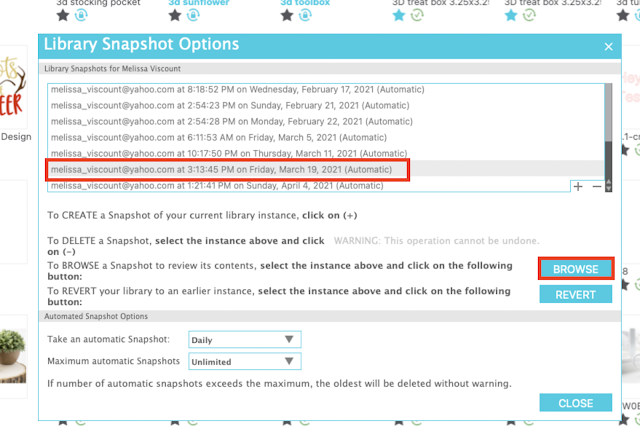





.png)




Hi, I tried this but window came up " Silhouette has detected a problem and must quit" "Quit without saving" Pity as I saw all my designs that I had lost
ReplyDeleteHi there! you May want to follow Silhouette America's troubleshooting for software crashing issues here: https://www.silhouetteamerica.com/faq/solution/silhouette-studio-crashing-or-freezing-after-startup
DeleteIs their a to recover account that just got accidently deleted can't remember password or user name
ReplyDeleteHad like 5000 designs
I lost my files, trying to revert however silhouette keeps crashing when attempting to revert. Cant get the files to a flash drive as it is a read only. any suggestions. I have been deleting files in an attempt to reduce size, but the reversion I cannot touch. How do you copy them over to the crappy version, since not able to revert.
ReplyDeleteHey there! Try exporting with this method: https://www.silhouetteschoolblog.com/2021/07/how-to-export-files-from-silhouette.html
Delete