The Cricut Mug Press has arrived -albeit somewhat overshadowed by the bombshell announcement Cricut dropped just two days later about the 20 upload per month limit.
The Cricut Mug Press is my third mug press. I shelled out the $200 for the sole purpose of showing you how to use it, comparing it to other mug press options available to you and so I could offer an honest Cricut mug press review and to answer your burning questions like: Can I use the Cricut Mug Press with a Silhouette? (Yes!). Read on for how to set up the mug press and create your first mug.
Using any mug press is pretty simple - this one is not any exception (once you get it set up). There's not much to unboxing the Cricut Mug Press - the unit itself, a power cord, a USB cord, and a small instruction guide.
Cricut Mug Press Set Up and Firmware Update
The first time you use the Cricut Mug Press you need to perform a firmware update. This is odd coming right out of the box..but my guess is 1) it forces you to register the machine with Cricut (and create a Cricut.com account) and 2) allows the machine to be time and temperature calibrated since there are no controls on the mug press itself.
Start by connecting the power cord to the back of the mug press and plug it into an outlet. Press the power button to turn on the unit. The light on top will start flashing which indicates it's in "Connect Mode." If you're wondering why the Cricut Mug Press is not warming up, it's likely you have not completed the set up yet which requires a firmware update immediately.
Connect the USB cord into the back of the Cricut Mug Press. You're going to need to connect the other end to your computer...but before you do:
You need to make sure you have downloaded Cricut Design Space on your computer AND a Cricut.com account. (Odd for a mug press, right? You should just be able to plug it in and go...it's rather simple machine!)
How to Activate Cricut Mug Press
Once you have Cricut Design Space open on your computer click the three horizontal lines near the top left.
Then select "New Machine Setup".
You'll see two images: a Cricut cutting machine and an EasyPress. Click the Heat Press.
This will then take you to another page where you'll find the Mug Press. Click the Mug Press image and then following the prompts.
You'll be prompted to plug in the USB to your computer and with that the firmware update will launch.
Now you're finally ready to start warming up the mug press. You can disconnect the USB cord between the press and the computer. Now when you click the power button on the press, the orange light should be solid. Once the light turns green and the press beeps - it has come to temperature.
First Press with Cricut Mug Press
Cricut markets their mug press in combination with Cricut Infusible Ink sheets and makers, but you can use it with traditional sublimation prints as well. If you are going to use Infusible Ink sheets (which are pre-printed sublimation sheets) you'll need to cut and weed the design. You can use Cricut Infusible Ink sheets and markers with Silhouette - if you need a tutorial on how to cut infusible ink with CAMEO or how to sketch with infusible ink markers check out these tutorials.
You'll save a bunch of time and steps with traditional sublimation prints. The beauty of sublimation is you can simply print out the design on a sublimation printer and there's no cutting involved. Only the sublimation ink will transfer.
Take either your infusible ink cut or your sublimation print and place or wrap it around a sublimation-ready mug. This can be one of the Cricut sublimation mugs or a less expensive sublimation mug. Secure the design with high temperature tape to keep it from moving.
One thing to keep in mind with the Cricut Mug Press is you are going to be limited with the size and shape of the mug. It must be a straight mug and while different height mugs will work, you have 5" inches of press height starting at the bottom of the mug. In other words if you want to sublimate onto a taller tumbler or tapered mug or tumbler, you're going to be limited in placement if it works at all.
Place the entire mug into the mug press and push the handle on the top of the Cricut Mug Press down.
Now just wait...for about 6 minutes. (This is about 2x as long as other mug presses which require 200 seconds to sublimate a mug.)
The line of lights on the top of the mug press will show you the progress it's making.
When it's finished, lift the handle back up to release the mug and carefully use the handle on the mug to slide the mug up and out. The mug is going to be VERY hot so place it on a safe surface. You will want to wear gloves or use some type of tweezer-like tool to remove the sublimation paper or infusible ink sheet.
That's all there is to making your first mug with the Cricut Mug Press.
Looking for alternatives to the Cricut Mug Press that might give you more options? I have several mug presses including the 3-in-1 TransPro mug press from Pro World and the 8-in-1 heat press with four mug press attachments from Swing Design - both of which allow for more flexibility on mug shape, size and placement and temperature and time control.
Get Silhouette School lessons delivered to your email inbox! Select Once Daily or Weekly.









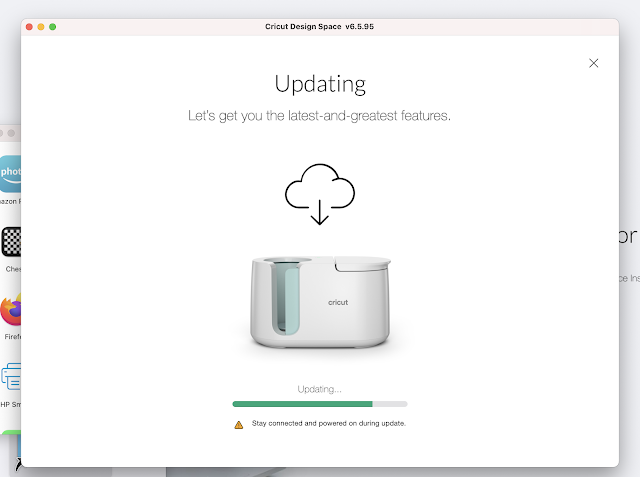








.png)




No thanks-to the cricut mug press. I have the transpro 3 in 1 and have pressed hundreds of mugs. Why would anyone want to hook up to their computer to press the mug?
ReplyDeleteI am so glad I went with my Silhouette Machine when I was comparing which one to buy. I think Cricut just takes advantage of crafters and is getting desperate with this "mug press" and their new change of 20 designs a month.
A few months ago a friend of mine was looking into which type of cutting machine to buy and their was no hesitation-Silhouette and their products. Glad I did.
I definitely agree with you. I don't buy anything Cricut. Silhouette is definitely more versatile and user friendly.
DeleteI have the Cricut Mug Press and it is fun. I am definitely a Silhouette gal. And DS has a "reverse learning curve". But I usually design in Silhouette Business Edition and cut out in the Joy. I bought the Joy because of sudden space restrictions. It is tiny, mighty. Does what I need. But I miss my Cameo dearly.
ReplyDelete