This Silhouette tutorial will take you step by step to make your first cut with Silhouette Go, the new Silhouette Studio app.
Before you even download the Silhouette app you may want to read my Silhouette mobile app review as there are a few things to know: like it's not a replacement for a computer or a replacement for having Silhouette Studio on a computer.
Download Silhouette App Android
Download Silhouette App for iPhone / iPad
Silhouette Go is essentially a remote "Cut" button. It will allow you to open designs from your Silhouette library and cut them. There are no design editing options and very few commands.
Please note: The Silhouette Go app was released as a beta version on August 21, 2020. Depending on when you are reading this the app may or may not still be in beta.
Start by searching for Silhouette Go in the Apple or Android app stores. Download the free Silhouette app to your phone, iPad or other mobile device.
When the app launches the first time it will take you through a series of instructional slides.
Move through them selecting your cutting machine. Keep in mind the mobile app will only work with Bluetooth-enabled Silhouette machines:
- Silhouette CAMEO 3
- Silhouette CAMEO 4
- 15" Silhouette CAMEO Plus
- Silhouette Portrait 2
- Silhouette Portrait 3
Search your library for a design to open. A few things to keep in mind:
- Fonts are not supported so only text-type designs where the text has been converted to a path will open correctly
- Only Silhouette Studio file types will open. SVGs are supposed to open, but I have experienced consistent errors while trying to open SVGs
Once the design is open you can scale it (change the size), rotate it, flip it horizontally or vertically, group/ungroup, duplicate and re-position it on the cutting mat.
Click Continue to Job Settings when you are ready.
Select the material, tools, and action.
When you click "Change" next to any of these options a new menu screen will open.
Be aware you can not adjust the cut settings at all in the app which I find to be problematic since the default cut settings aren't always reliable especially for HTV and vinyl.
On the Action Preview screen, the bold red cut lines indicate where the machine will actually cut. Click Don't Cut, Cut or Cut Edge to adjust then click Continue.
If you haven't selected the machine yet or if the machine you have selected isn't powered on or doesn't have the Bluetooth on, you'll be prompted to select a machine. If your machine is not listed, click "Scan for Devices".
Click the machine in the list you want to cut on and you'll get a confirmation box when it's successfully paired.
Once the Silhouette software app and the Silhouette machine are paired you'll be instructed to load the mat and material into your machine. Be aware clicking the "Continue" button at the bottom of this slide will start the cutting immediately.
Just make sure you have your mat loaded before you click "Continue" OR scroll through the slides and click "Continue" at the end.
Once you click Continue the cutting will begin...and you've successfully made your first cut with the Silhouette mobile app.
Check out this live first cut with the Silhouette App on Silhouette School's Facebook Live.
Note: This post may contain affiliate links. By clicking on them and purchasing products through my links, I receive a small commission. That's what helps fund Silhouette School so I can keep buying new Silhouette-related products to show you how to get the most out of your machine!
Get Silhouette School lessons delivered to your email inbox! Select Once Daily or Weekly.










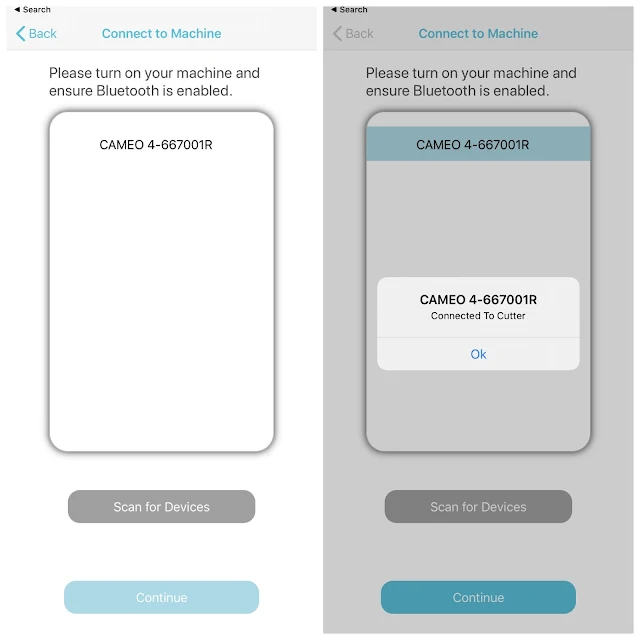

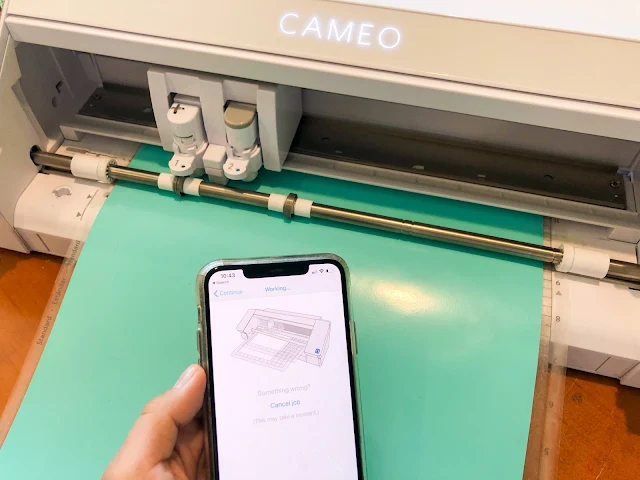




.png)




When will this be available to everyone?
ReplyDeletenow silhouette go
Deletehey came here looking for other info and seen this done my first sketch off the new app and love it just from 1 sketch thank you
ReplyDeleteI am on the app store and there is no silhouette go app? I downloaded Test Flight also.
ReplyDeleteHi how to download font for free in silhoutte go ????
ReplyDeleteHi there! This depends on how you install fonts onto your phone. You can find great fonts at SoFontsy.com!
Delete