For Silhouette users who work on a MAC you can't print directly from Silhouette Studio through the Sawgrass Print Manager. But it is still possible to take advantage of the color profiles in Print Manager with a few steps.
Because we will be working in Silhouette Studio and then exporting the file as a JPEG you will need at least Silhouette Studio Business Edition to do this. It's a one time paid upgrade and Silhouette Studio Business Edition opens up all tools and features in the software.
Setting Up Designs in Silhouette Studio to Print on Sawgrass Sublimation Printer
I like to do all of my designing in Silhouette Studio. If you're like me, start in Silhouette Studio by opening the Page Setup Panel.Change the Media Size to "Printer" and check the box to show the print border.
Create your design....remember the beauty of sublimation is you can use all different colors, patterns, and shading.
Once you are finished designing, size your design exactly the size you want the finished printed design to print. This should be based on where the design is going to be placed.
When your design is ready, click the File menu and select Save As > Save to Hard Drive.
Change the file type to JPEG and if possible increase the DPI to as close to 300 as possible. Note the DPI.
This will save the entire page to your hard drive.
Opening a JPEG in Sawgrass Print Manager
Launch Sawgrass Print Manager. You may need to sign in.Once Print Manager is launched it should show on both the top and bottom menu bars. Select the icon in the top tool bar and then pick "Open Local File."
Navigate to the JPEG you saved out of Studio on your computer. Once you select the file and click Open, the Print Manager will open.
Change the substrate and printer paper if you need to. If you haven't mirrored your image in Silhouette Studio, ensure the box for Mirror is checked.
Go to the Jobs tab and change the DPI to whatever DPI you saved out from Studio. Once you do that the warning about the jobs not fitting on the current page layout should go away.
You can now connect your Sawgrass printer to your computer and click "Print" to send the job to the printer.
Now that you know how to easily design in Silhouette Studio and then print on your Sawgrass printer through Sawgrass Print Manager, here are some sublimation project ideas!
Note: This post may contain affiliate links. By clicking on them and purchasing products through my links, I receive a small commission. That's what helps fund Silhouette School so I can keep buying new Silhouette-related products to show you how to get the most out of your machine!
Get Silhouette School lessons delivered to your email inbox! Select Once Daily or Weekly.








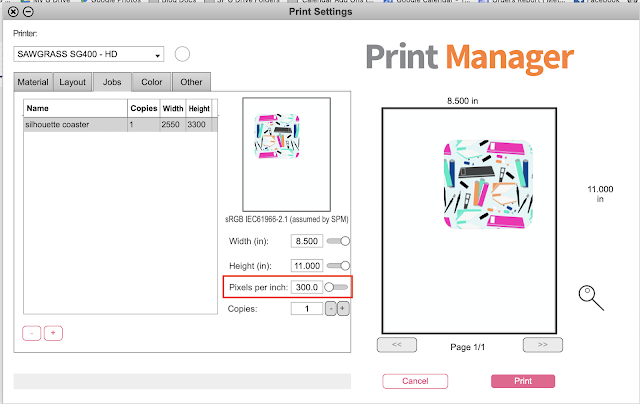





.png)




thank you so much for sharing how to do this, it has been baffling me since i got my cameo 4 in October...the explanation was simple and i can now choose my specific material and couldn't be happier!!
ReplyDelete