Silhouette Studio offers a pretty extensive list of default material cut settings and I've shared lots of cut settings on the blog over the years, but today I thought I'd put the cut settings for the most commonly asked about materials all in one spot.
Best Silhouette Cut Settings for Oracal 751
Blade: 2
Speed: 3
Force: 19
Single Pass
Silhouette Cut Settings Faux Leather Sheets
Blade:10
Speed:1
Force: 22
Passes: 2
Glitter Heat Transfer Vinyl Silhouette Cut Settings
Blade: 3
Speed: 4
Force: 18
Pass: 1
Silhouette Cut Settings Craft Foam
Silhouette Deep Cut Blade:17
Speed: 4
Force:33
Pass: 1
Silhouette Cut Settings Felt
Silhouette Deep Cut Blade: 20
Speed: 5
Force: 33
Passes: 2
Ultra Lite HTV: Silhouette Cut Settings
Blade: 4
Speed: 8
Force:4
Passes: 2
Glitter Cardstock Silhouette Cut Settings
Blade:6
Speed: 3
Force: 33
Passes: 2
Best Silhouette Cut Settings for Paper
Card Stock: Blade: 4, Speed: 4-8, Force: 24, Passes: 1
Textured Card Stock: Blade: 4-5, Speed: 4, Force: 30, Passes: 1, Overcut: On
Cover Stock: Blade: 7, Speed: 3, Force: 33, Passes: 2, Overcut: On
Copy/Printer Paper: Blade: 3, Speed: 10, Force 15, Passes: 1, Overcut: On
Note: This post may contain affiliate links. By clicking on them and purchasing products through my links, I receive a small commission. That's what helps fund Silhouette School so I can keep buying new Silhouette-related products to show you how to get the most out of your machine!
Get Silhouette School lessons delivered to your email inbox! Select Once Daily or Weekly.





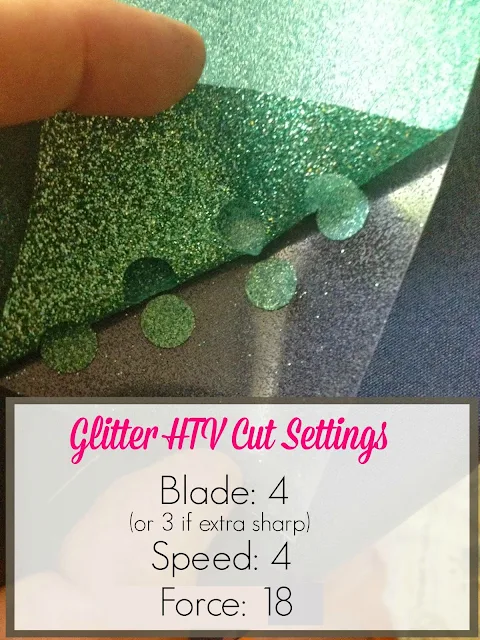









.png)




Thank you so much for publishing this! I've had mixed results with Oracal 751 in the past and your settings were perfect. Saved me time and frustration.
ReplyDelete