Silhouette Studio V4.2 has an automatic and built in library backup which means even if you're not consistent about manually backing up your library - there's a safety net.
I discovered the Silhouette Studio library Snapshot feature by necessity. I won't get into the details here because my case is so fringe, but just know it saved me a whole lot of tears.
You don't need to actually do anything to turn this feature on - and quite honestly hopefully you'll never need. But I do suggest changing the defaults and knowing where to find your library snapshots if you need them.
Finding Library Snapshots (Automatic Silhouette Studio Library Back Ups)
Open up your library in Silhouette Studio V4.2.254 (at the time of this writing this version remains in beta) or higher.Click on your name at the top of your library and then select Settings from the drop down menu.
This will bring up a new window. Click "Library Snapshot".
This will now show you any library snapshots that have been taken of your library. You can see I have several.
Using Library Snapshots
Selecting one and then clicking "Revert" allows you to essentially roll back to a previous version of your library. So if your current library becomes corrupt or you lose it (in an update...talking from experience here) you can select a Snapshot and get your library back to how it was on the date of that automatic snapshot.Now...before you click Revert I would HIGHLY suggest you preview (Browse) what the Snapshot looks like. You can do that by selecting the snapshot and then clicking "Browse". You can see that the January 21, 2019 snapshot of my library reveals my library was practically empty (this snapshot was actually taken on the same day I discovered this feature..and ended up utilizing the December 22 snapshot to get my library back).
I obviously would not want to use this Snapshot. To get out of click "Click Here to Return to Your Cloud Account" in the yellow bar at the top. When I Browse the December 22 snapshot my library is much more intact. I decided to "Revert"to this version of my library.
Changing Library Snapshot Defaults
Now...here's the thing. The defaults on the Library Snapshot are set to create a snapshot back up of your library monthly.For some users, including myself, that's not really frequent enough given how much I work in Silhouette Studio. Due to the timing of my library crash and my last Snapshot I ended up losing about a month's worth of work (fortunately I also manually back up my library regularly).
For this reason I am suggesting you change your library Snapshot settings to Weekly (or Daily). I also don't really see the need to save an indefinite number of Snapshots so I changed mine to five.
Silhouette Studio V4.2 offers a lot of new features and tools! If you want to check them out I've put tutorials on all of them in one spot for you!
Note: This post may contain affiliate links. By clicking on them and purchasing products through my links, I receive a small commission. That's what helps fund Silhouette School so I can keep buying new Silhouette-related products to show you how to get the most out of your machine!
Get Silhouette School lessons delivered to your email inbox! Select Once Daily or Weekly.







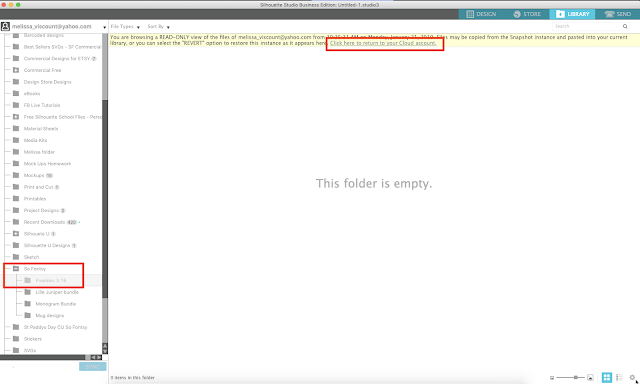

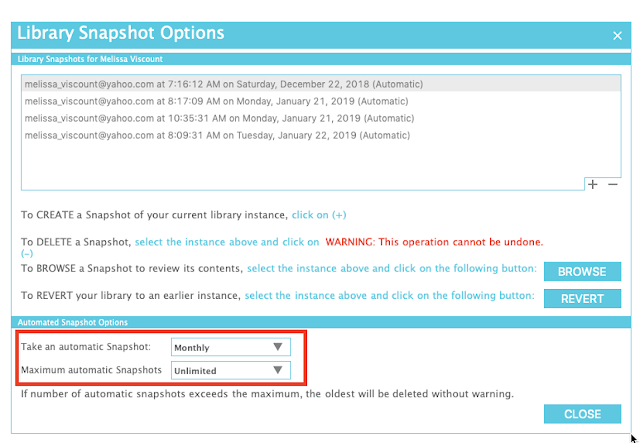






.png)




No comments
Thanks for leaving a comment! We get several hundred comments a day. While we appreciate every single one of them it's nearly impossible to respond back to all of them, all the time. So... if you could help me by treating these comments like a forum where readers help readers.
In addition, don't forget to look for specific answers by using the Search Box on the blog. If you're still not having any luck, feel free to email me with your question.