Many of the changes are new features that have long been requested by users. There's also one that's returning after a year-long hiatus in V4.0 and V4.1.
Silhouette Studio Library Thumbnails
A thumbnail size slider has been added to the Silhouette library allowing Silhouette software users the ability to change the size of the design previews.This allows you to view more library designs on your screen by reducing the size of the thumbnails.
Or pull the slider bar the other way to increase the size of the thumbnail to get a closer look.
The thumbnails themselves don't get much bigger than in previous versions of the software however, you can also hover over a design to enlarge it.
Want it even bigger? Click on the little icon in the bottom right corner of the enlarged preview.
That will pop up a bigger - albeit slightly pixelated (currently) - preview.
Favorite Designs
You can now "favorite" designs in your library by either clicking the gray star under the design preview to turn it blue or right clicking and selecting "Favorite Design."Favorited designs will go into a Favorite folders - either in the Local User library or on the Cloud depending on where the design originated.
Library and Design Page Split Screen Returns
The popular split screen between the Silhouette Studio Library and the design page will return! Get to the split screen by starting in the Design tab. Toward the lower left you'll see an arrow next to a library tab. Click it and your screen will split.From the split screen you can drag and drop designs from your library directly into the work area.
Note: This post may contain affiliate links. By clicking on them and purchasing products through my links, I receive a small commission. That's what helps fund Silhouette School so I can keep buying new Silhouette-related products to show you how to get the most out of your machine!
Get Silhouette School lessons delivered to your email inbox! Select Once Daily or Weekly.


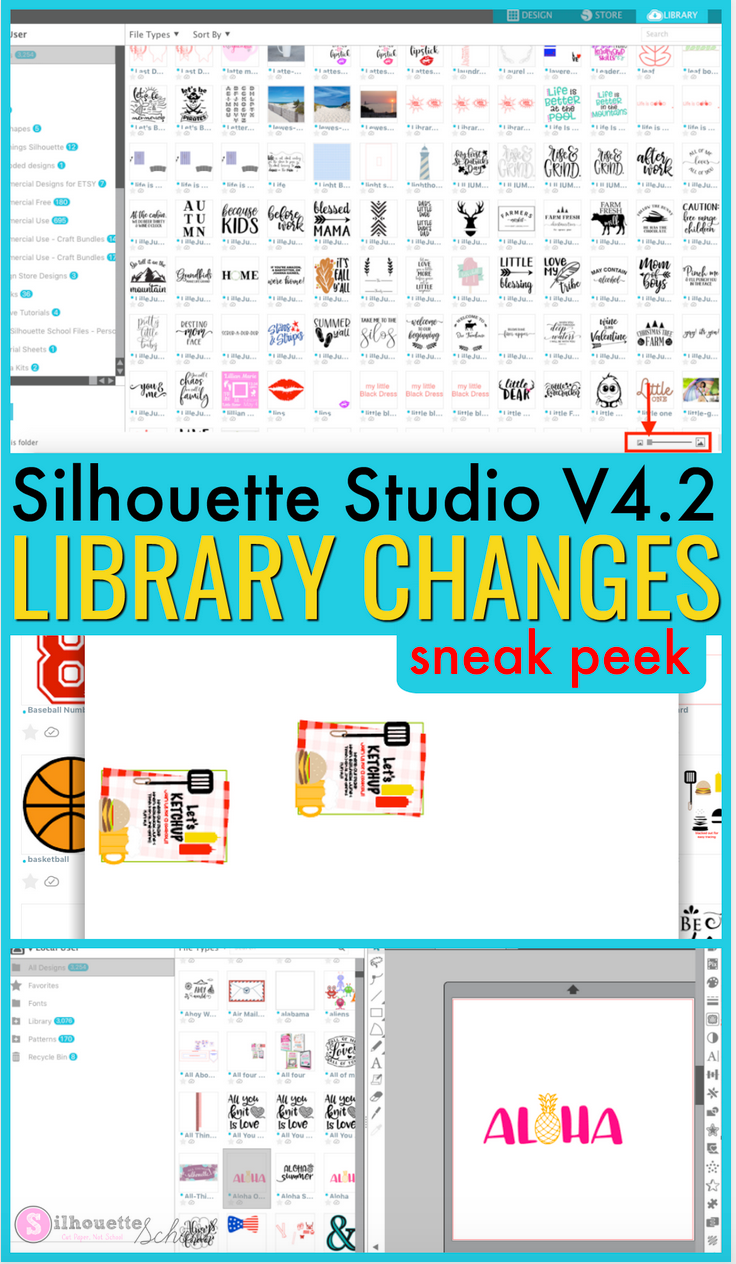
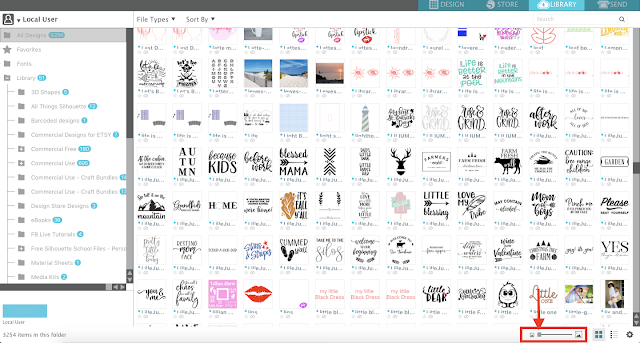


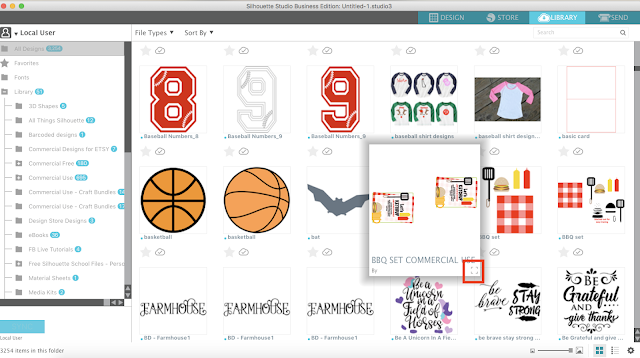

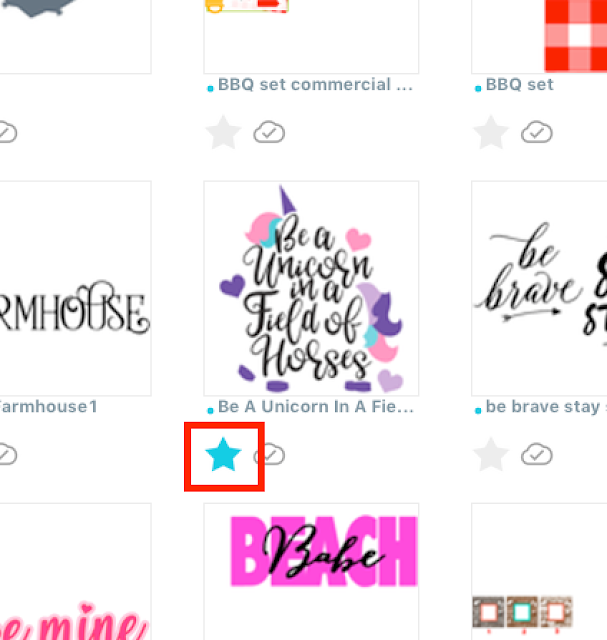







.png)




No comments
Thanks for leaving a comment! We get several hundred comments a day. While we appreciate every single one of them it's nearly impossible to respond back to all of them, all the time. So... if you could help me by treating these comments like a forum where readers help readers.
In addition, don't forget to look for specific answers by using the Search Box on the blog. If you're still not having any luck, feel free to email me with your question.