This beginner tracing tutorial will show you how to get the best trace in Silhouette Studio V4.
Tracing is necessary to create cut lines around certain types of imported files including JPEGs, PNGs, and PDFs.
Tracing works on contrast so designs that are a solid color will trace easier than designs that have multiple colors - especially if those colors are a similar shade.
Tracing Single Color Images in Silhouette Studio
Start by opening the image in a work area. If you're importing it from outside of Silhouette Studio, go to the File menu and click "Open" then navigate to the image.Once the image is in Silhouette Studio, open the Tracing panel from the right sidebar.
In the panel click "Select Trace Area" and use your mouse to draw a box around the area to be traced.
Once you release your mouse your design will have some yellow shading.
What you're looking for is a solid yellow fill without any areas of static. A solid black design like this Welcome to the Farmhouse image is the easiest to trace and typically needs no manipulation in order to get a solid yellow.
Simply click "Trace".
The red cut lines will be generated. Move the original image away and you'll be left with the cuttable design. You can then delete the original.
Tracing Multi Color Images in Silhouette Studio
Images that have various colors usually need some setting adjustments to get a good trace. This happy camper monogram frame is a good example.When I first put a tracing box around this design there is no yellow shaded area at all.
By moving the Threshold bar gradually the camper first becomes shaded....
...followed by the text.
At this point you can create the cut lines by clicking "Trace" and then pull away the original image.
Keep in mind by tracing multi color images this way the design is a complete compound path.
In order to gain access to the camper separately from the letters you'll need to right click > Release Compound Path.
Then select all shapes that make up the camper only > right click > Make Compound Path. Repeat for the text.
This will allow you to cut the design on two different color materials. The easier way to trace multi-color images is to Trace by Color, but you'll only have that feature in Silhouette Studio Designer Edition or higher.
Note: This post may contain affiliate links. By clicking on them and purchasing products through my links, I receive a small commission. That's what helps fund Silhouette School so I can keep buying new Silhouette-related products to show you how to get the most out of your machine!
Get Silhouette School lessons delivered to your email inbox! Select Once Daily or Weekly.







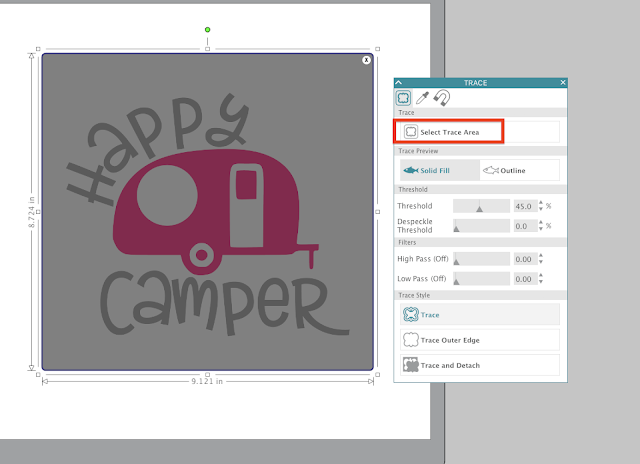

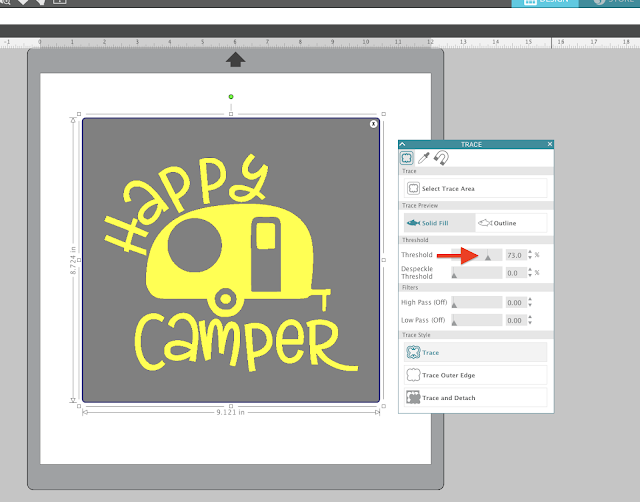

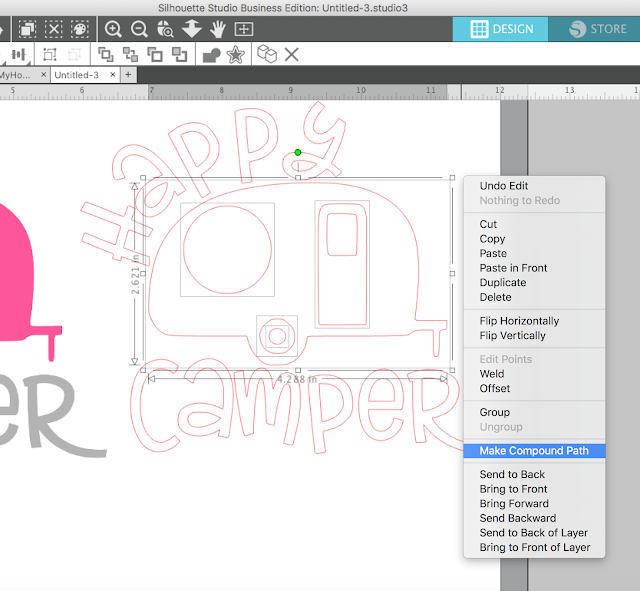





.png)




No comments
Thanks for leaving a comment! We get several hundred comments a day. While we appreciate every single one of them it's nearly impossible to respond back to all of them, all the time. So... if you could help me by treating these comments like a forum where readers help readers.
In addition, don't forget to look for specific answers by using the Search Box on the blog. If you're still not having any luck, feel free to email me with your question.