There's no need to install fonts one by one, you can bulk install fonts on Windows 11 (or older versions).
Whether you're moving fonts from one computer to a new one or you purchased a massive font bundle, there are several good reasons why bulk installing fonts is a huge time saver.
There's two parts to adding new fonts on a computer: downloading the font file and installing the font.
This tutorial assumes you've already downloaded the font files onto your computer. This is the process of when you have the font in your customer account and you click download or maybe it's on a thumb or cloud drive - regardless of where it's from you clicked download to get the fonts on your computer.
Bulk Downloading and Installing Fonts on New Computer
At this point, the fonts are downloaded on your new computer, but they're not installed. If you stop here you won't have access to your fonts in any of your software programs including Silhouette Studio.
Right click the folder where you directed the fonts to download. In my case, my Font folder is in my Downloads.
Select Extract All to unzip the folder. This will give you access to the fonts.
This will generate another folder where you can see each individual font file.
Click the Windows icon in your bottom tool bar. In the box at the stop that says "Search for Apps, Settings, and Documents" type "Font Settings."
Select the option for Font Settings / System Settings.
This will open up the Font Settings where you can click the large button to browse to find the fonts you want to bulk install.
Click the button and then navigate to the folder you downloaded and unzipped in the first step.
This will begin the installation process.
Looking to freshen up your font collection? Build your own font bundle at So Fontsy and pick only what you want. Get 10 fonts for $9.99 (or 1 for $10).
Or grab 111 fonts for just 14¢ each when you get the Font Frenzy Bundle from So Fontsy! This one is only around for a limited time.






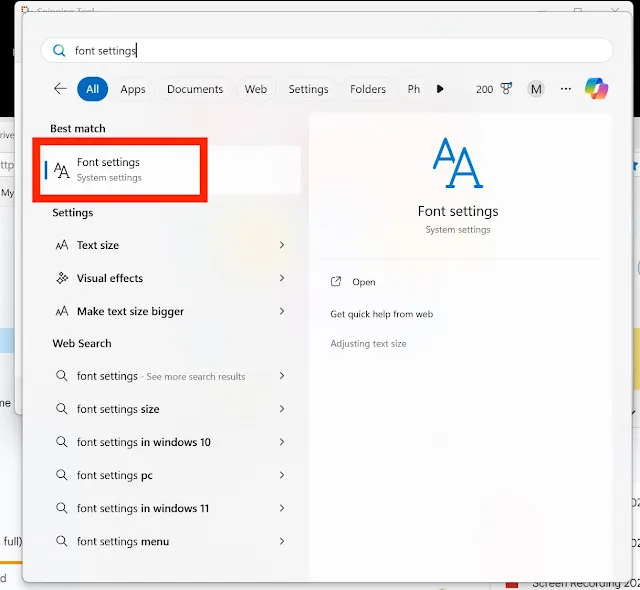






.png)




No comments
Thanks for leaving a comment! We get several hundred comments a day. While we appreciate every single one of them it's nearly impossible to respond back to all of them, all the time. So... if you could help me by treating these comments like a forum where readers help readers.
In addition, don't forget to look for specific answers by using the Search Box on the blog. If you're still not having any luck, feel free to email me with your question.