If you've uploaded designs you've purchased or created elsewhere to Cricut Design Space and now you're needing to re-download them, you can do that.
It's one of the only ways to download designs from Cricut Design Space which is extremely restrictive on downloading and saving designs...even user-created designs.
One of the biggest challenges Cricut users face is the ability to export from Design Space so this option is really helpful if you have loads uploads that you didn't also save to your computer or just simply can't find.
After you've finished creating a design in Cricut Design Space, click the Save option you've created a design in Cricut Design Space
In order to download a design from Cricut Design Space we're going to use the Print Then Cut option and the Print as PDF option that comes in handy sooooo often! Once exported you can move your design into Silhouette Studio or Canva or print to a sublimation printer or even use as a laser file.
I'm going to assume you already have your design or image in a Cricut Design Space canvas and that you're ready to export the image.
Cricut likes to put the registration marks tight around the image which can make it challenging to work with the image after it's exported. In order to work around this, I put a large white box behind the design to push the registration marks out.
Use the Shapes tools on the left sidebar to draw out a square.
Change the color to White and expand the shape so it's larger than the original design.
Right click on the square or rectangle to "Send to Back."
Position your image in the center of the square.
Select both layers > right click > Attach.
Change the Operation to Print Then Cut.
Click "Make" and you'll be taken to another screen. Click "Continue".
On the next screen, click the "Send to Printer" button.
When you get to the print setup screen toggle off "Bleed" and toggle on "Use System Dialog."
Click Print.
If you're on a MAC like me, the print settings box is hidden behind the Cricut window so move that out of the way.
From the Print Preferences panel click the PDF dropdown and click "Save as PDF."
Name your new PDF file and click Save.
Now that you have the design saved as a PDF you can bring it into Silhouette Studio with the one time paid upgrade of Designer Edition or higher where you can trace the image to create cut lines, print it to a sublimation printer or save as an SVG, PNG or JPEG (as long as you have the Silhouette Studio Business Edition upgrade).
The second part of this tutorial goes step by step on how to turn a Cricut Design into a PNG using Silhouette Studio.




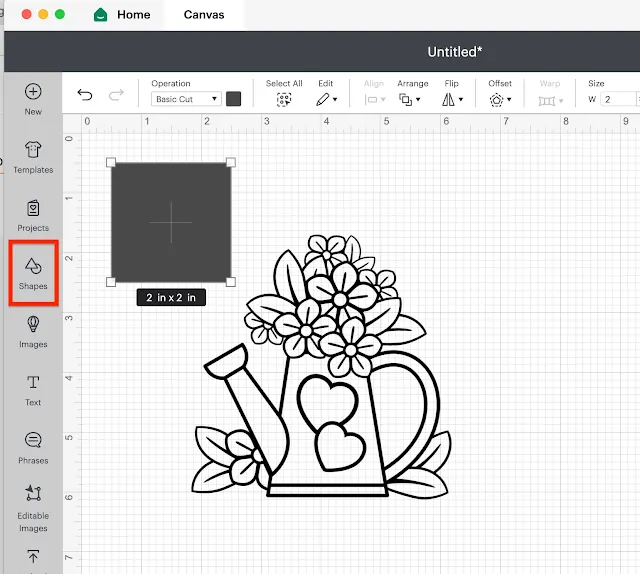
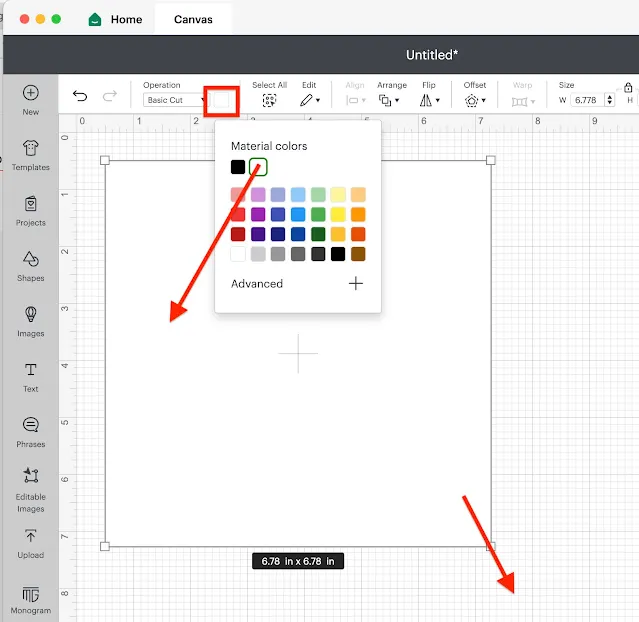

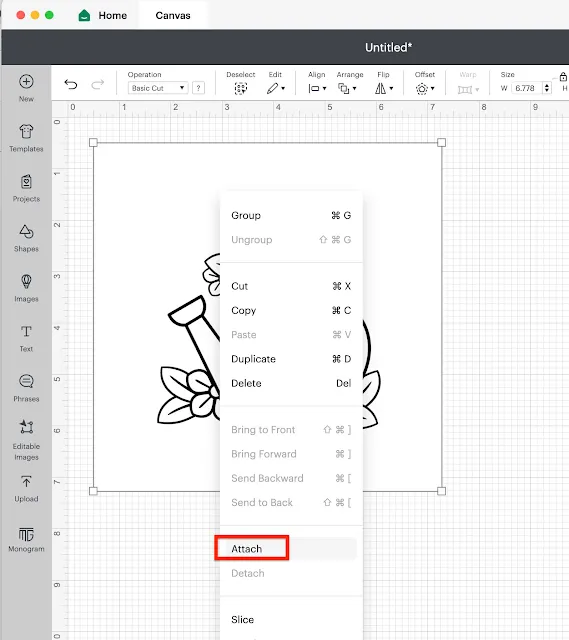
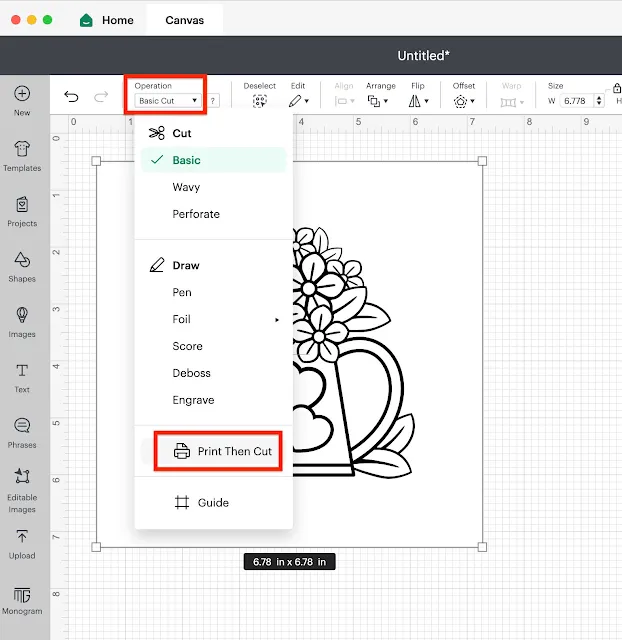
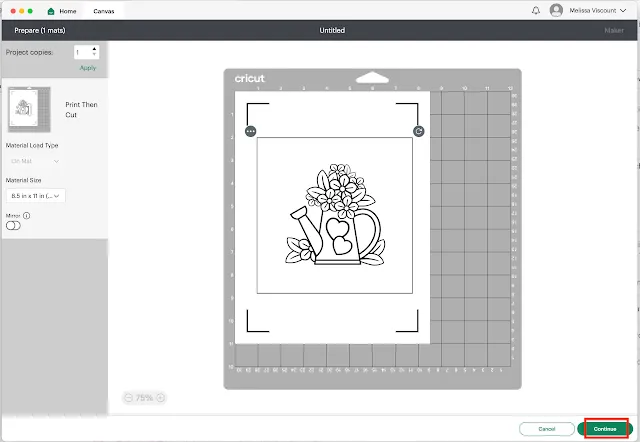

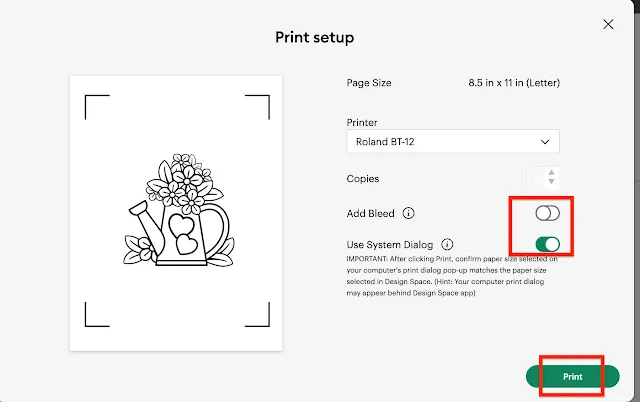
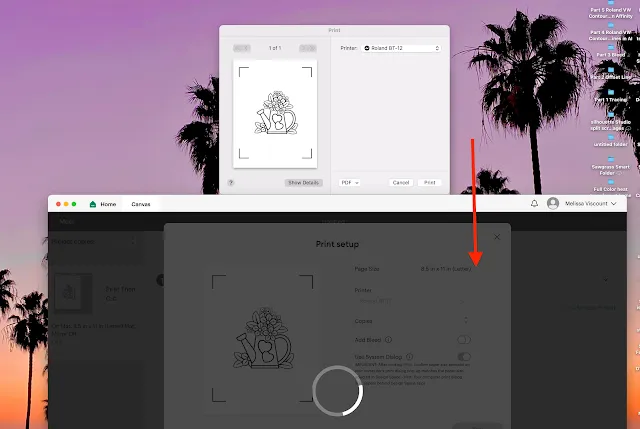
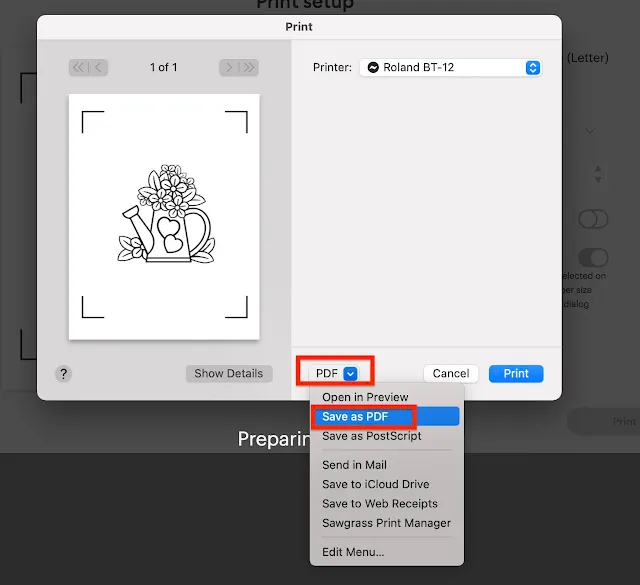
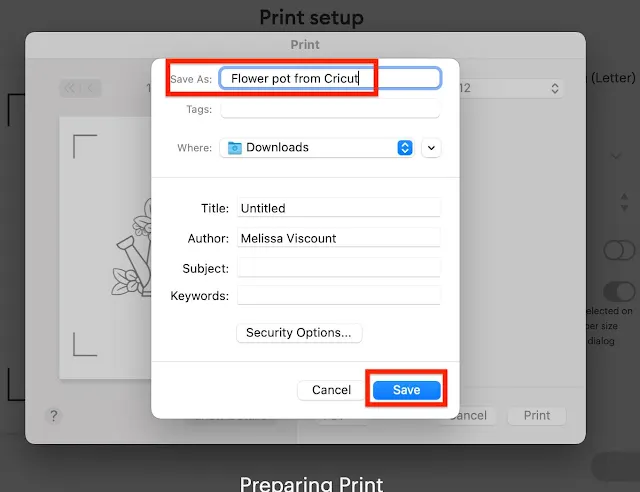
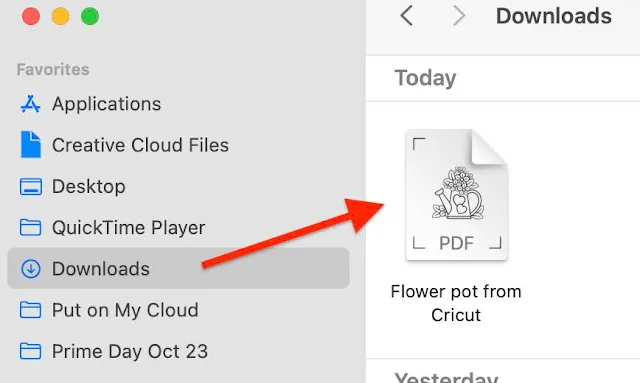


.png)




No comments
Thanks for leaving a comment! We get several hundred comments a day. While we appreciate every single one of them it's nearly impossible to respond back to all of them, all the time. So... if you could help me by treating these comments like a forum where readers help readers.
In addition, don't forget to look for specific answers by using the Search Box on the blog. If you're still not having any luck, feel free to email me with your question.