Let's get the Epson F570 sublimation printer set up! The Epson Surecolor F570 is a wide format, true dye sublimation printer for home or small business use.
Setting up the 24" sublimation printer is pretty easy and straightforward - but give yourself a little time because there is at least one step that will take about an hour. Follow this tutorial for how to setup the Epson Pro F570 sublimation printer.
If you haven't unboxed the Epson F570 yet, then do that first.
Set the sublimation printer up in the location where you plan to keep it so you don't need to move it around after you've completed the set up. This could be a desktop or the Epson F570 stand.
Remove all of the tape from the outside of the Epson F570 sublimation printer.
Be sure to flip open the top cover and remove the orange key by gently turning it.
How to Fill the Epson F570 with Ink
You'll get an estimated amount of time this will take so check back then.
How to Load a Roll of Sublimation Paper in the Epson F570
If the screen in blank after the initialization tap the long oval shaped button to turn the screen back on. It should open to the next phase of the set up which is how to load the paper into the F570.
Rolls of paper are loaded in the back top of the printer. Again, the control panel will walk you through how to load the paper so follow the steps carefully beginning with opening the paper cover, removing the roll and adding the roll of paper between the flanges.
How to Print Wirelessly with Epson F570: Adding a Wifi Network
The next step is to add your printer to your WIFI network so you can print wirelessly. On the control panel screen click Settings > General Settings > Network Settings > WIFI Setup > Router > Start Setup.
The printer will search for available networks. Select your WIFI network and type in the WIFI password.
When the connection is complete you will get a message that the WIFI setup for the Epson F570 printer was successful.
How to Install the Epson F570 Print Drivers and Utility
The next step will require your computer. This is where you will be installing the print drivers for the Epson F570 sublimation printer.
Go here to download the Epson F570 drivers, firmware and utility. I downloaded the following under "Drivers +"- Drivers and Utilities Combo Package Installer
- Printers Printer Driver v10.93
- Firmware version LS18M2
You'll also be asked how you want to connect the printer. If you setup the WIFI network in the last step you can select that the WIFI is already set up and continue through the prompts.
Don't miss the very important step of adding the Epson F570 to your computer or it will not show up as a printer option in your printer queue.
Once the drivers are installed go through the next download package(s) to install the drivers and/or the firmware.
You can confirm that your Epson F570 sublimation printer was set up correctly by going into your computer's system preferences > printers and scanners. You should now see the F570 in your list of printers and scanners.
Your Epson F570 sublimation printer is now all set up and ready for your first sublimation print! The Epson print manager is available through most software programs when you go to print. I print directly from Silhouette Studio to the Epson sublimation printer on my MAC. This is an option for both PC and MAC users.
If you are on a PC you can install the Epson Print Edge Pro if you want which gives you options for layout and nesting along with some other printer options. It's not necessary to use the Epson F570 printer or the print color manager though.
Note: This post may contain affiliate links. By clicking on them and purchasing products through my links, I receive a small commission. That's what helps fund Silhouette School so I can keep buying new Silhouette-related products to show you how to get the most out of your machine!













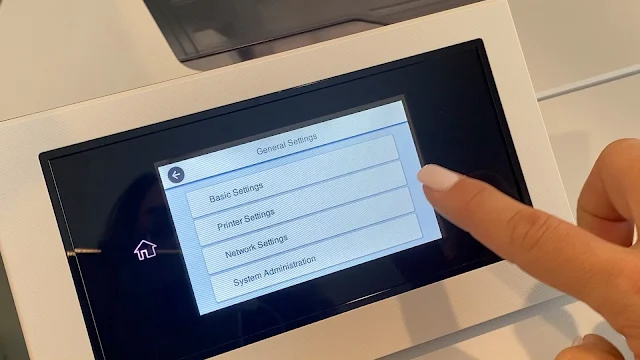



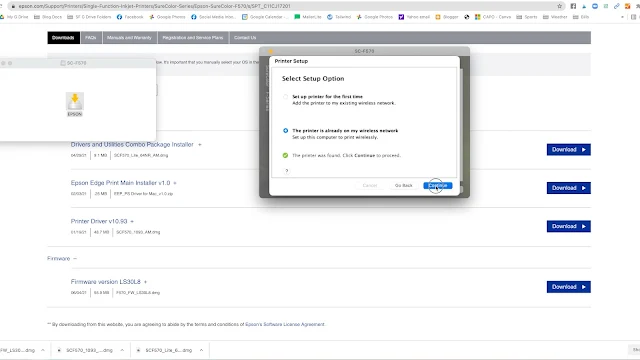

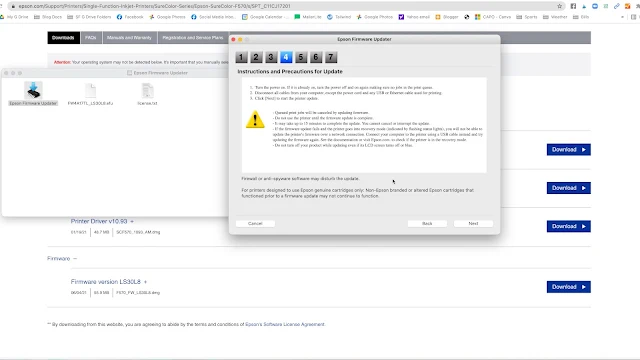






.png)




Thank you 🙏
ReplyDelete