It's easy to save a Silhouette file with a transparent background.
Silhouette Studio allows transparent PNG files to be exported which means you can design and create in Studio and export a Silhouette file with a transparent background.
In order to export a transparent PNG file from Silhouette Studio you'll need Silhouette Studio Business Edition which is a one time paid upgrade.
Create your design in Silhouette Studio.
When you're ready to export go to File > Save As or select the design and go to File > Save Selection.
Change the exported file type to PNG and click Okay.
In the next window, check the box for Transparent Background.
That's literally it! Super easy and fast to save a transparent image from Silhouette Studio.
Note: This post may contain affiliate links. By clicking on them and purchasing products through my links, I receive a small commission. That's what helps fund Silhouette School so I can keep buying new Silhouette-related products to show you how to get the most out of your machine!
Get Silhouette School lessons delivered to your email inbox! Select Once Daily or Weekly.


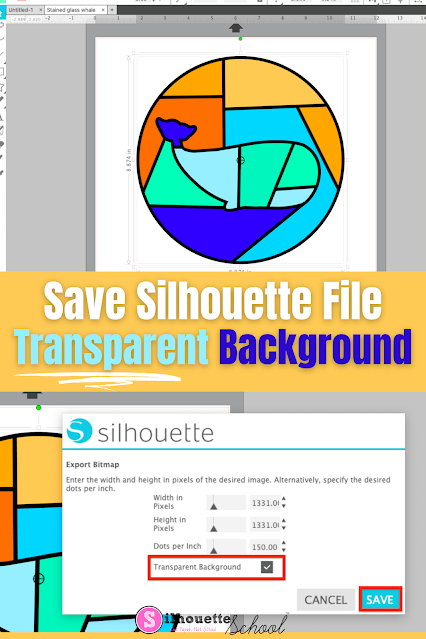


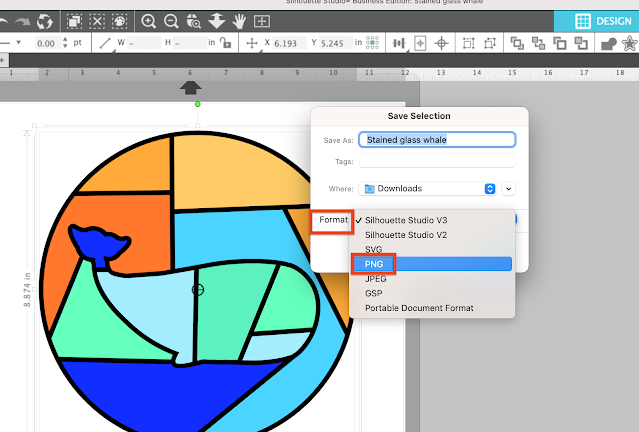
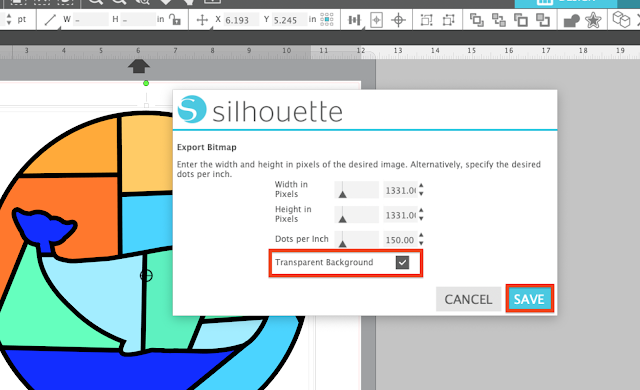





.png)




HI! I'm trying to do this and am using Windows in which the Save As just allows a normal save, it does not have the two extra pop-ups. Can you please advise as to how Windows users can do this? Please?
ReplyDeleteWhat edition of Studio do you have?
DeleteI have designer edition & do not have the png option. How did I save an image with a transparent background?
ReplyDeleteHi there, you need Business Edition for saving as a PNG. You would want the Designer> Business specific upgrade if you decide to. You can find it here: http://shrsl.com/1kcs0
DeleteI have the Business Edition and followed the instructions to a transparent background. However, I can seem to lose the background and save the image. Will this allow me to ungroup the image and eliminate the background. Thanks so much!
ReplyDeleteI have the Business edition, but not the option to save as png.
ReplyDeleteI have business edition , have the option but it will not allow me to save it with a transparent background…
ReplyDeleteI have Business Edition. My option for PNG isn't there though, and I have no idea why!
ReplyDelete