The iColor Hard Surface paper is a great alternative to sublimation because you don't need sublimation blanks and it works on all color surfaces! This tutorial will walk you through how to use iColor Hard Surface Paper with the Uninet iColor 560 to make a custom mug
Using the Uninet iColor 560 white toner printer is ideal for this project because it has multiple colors, multiple small pieces, and my mug is black.
- Multi-color designs means you have to layer a lot of vinyl which can be time consuming.
- The many small pieces of this design would make it tricky for print and cut on printable vinyl. Since the surface area of the adhesive area would be so thin, you risk having the design peel up.
- Both options would make sublimation a great alternative, except this mug is black...which means it can't be sublimated onto...and there are white areas to the design which a sublimation printer can't print.
And that's where the iColor Hard Surface Paper and my Uninet iColor 560 White Toner printer comes in! If you're familiar with printable heat transfer for lights..you can think of Hard Surface paper the same way. You print the design in reverse then apply it with heat onto the surface and no cutting is required! The paper has the coating needed to apply the full color transfer directly onto the surface.
How to Make Mug Transfers with iColor ProRip and Uninet iColor 560
Start by setting up your design in iColor ProRip. I'm using the PNG file from So Fontsy's Huge Funny Quotes Bundle.
Using Silhouette Studio, I filled the design with some fun colors - and added some white areas so you could see how the printer actually prints white too! It was exported from Silhouette Studio as a PNG with transparent background.
Then I opened the PNG design in the ProRip software by going to File > Import Image.
It should do it automatically, but make sure the design is mirrored.
With a mug design, since they're so small I can actually do several on a single sheet. The designs can be the same or different! We'll do all the same image on this sheet (perfect to make logos for a large set of mugs) by clicking the Duplicate button in the Jobs panel and then increasing the number of columns and rows.
From the Job tab change the material to Uninet iColor Hard Surface Paper. The size should automatically update to A4 and the paper type should be Labels. If not, change them manually.
You'll want to use the Bypass Tray (the slit in the front of the printer) to feed in your paper rather than putting the sheet of hard surface paper into the printer's regular tray.
How to Print on iColor Hard Surface Paper
Connect the iColor printer to your computer and then when you're ready click the Print button from along the top toolbar. Feed the sheet of iColor Hard Surface Paper into the Bypass Tray with the shiny printable side face down.
Don't panic when your sheet comes out looking like nothing print...just flip it over!
Also don't panic when the hard surface transfers are looking kinda dull. That's the white overprint..and it's what it will make it look bright and bold on the black mug once we apply it there.
Cut the transfers apart and grab a mug. Remember, the beauty of these full color transfers is you can use any mug - it doesn't have to be a sublimation ready mug.
You want to heat up your mug press to 300 degrees for a ceramic mug and set the timer for 180 seconds. I am using the mug press that's part of my 8 in 1 swing away heat press.
While it's warming up use a few pieces of high temperature tape to secure the transfer onto the mug. Make sure the print side is facing the mug.
Insert the mug into the mug press for 180 seconds at high pressure.
How to Make Mug Decals with iColor Hard Surface Paper and Uninet iColor 560
When the time is up you're not done...so DON'T peel off the transfer yet!
Wait 1 minute to let the mug slightly cool. Then place the mug into a warm water bath for 2 minutes.
Finally peel off the hard surface paper.
The last step will help cure the transfer for a longer lasting image. Bake the mug in a convection oven for 20 minutes at 360 degrees.
The transfers from the hard surface paper have almost no feel or "hand". Where you can feel HTV and vinyl the laser printed transfers feel closer to paint. It's really hard to tell in a photo but hopefully you can see how there's no "lip" like there is with HTV or vinyl.
The manufacturer recommends hand-washing, but I have tested putting mugs with iColor Hard Surface Transfers into the dishwasher for several weeks with no issues.
Get Silhouette School lessons delivered to your email inbox! Select Once Daily or Weekly.


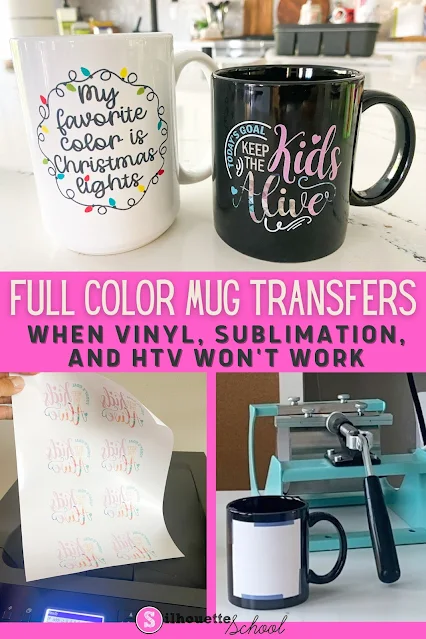



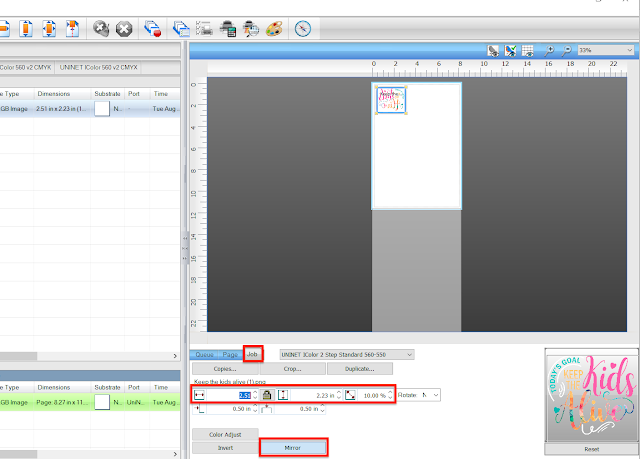
















.png)




The area of the paper that there is no design is leaving a ghosting on my white mug. Any idea how to stop this from happening?
ReplyDeleteHey there! Drop us an email with pictures: http://www.silhouetteschoolblog.com/p/blog-page_9.html
Delete