MF I Love Glitter font is probably the most popular, but there are lots of fonts with hearts in the middle. I've compiled a whole list of heart fonts so you can take your pick in case you want something a little different or if you want to add to your font collection!
Fonts that include hearts in the middle or fonts with heart tails can be used by Silhouette crafters (and others) by adding the hearts between words or at the beginning or end.
There are dozens of fonts with heart swooshes, all of which I linked to here, but here are a few of my favorites!
How to Add Heart Tails and Hearts in the Middle to Fonts
So the question is - how do you access the heart swooshes and add them between words?
In Silhouette Studio Designer Edition or higher, the Text Style panel offers easy access to all of a font's special characters including extra swooshes and glyphs. With fonts that have hearts in the middle, those hearts and connectors are glyphs just like any font that includes extra characters.
Make sure your font is downloaded and installed on your computer. If you've just done this, you'll need to restart Silhouette Studio for the font to show up in the Text Style list.
To use the hearts between words, click the Text tool on the left side to start a text box. Type out your first word.
With the cursor still in the text box, open the Text Style panel on the right side. Click the second tab to open the Glyphs panel.
Find the heart connector you want to use and click it. Every font works a little bit differently - but you'll get a preview of the glyph so you'll know.
This one has the heart tail connected to the letter next to it so you'll want to replace the last letter of the first word you typed. Some fonts will just have the heart connector by itself...or you make the heart based on how close the two wards are together!
Once you pick the heart glyph or swirl you like, it will show up in the text box you have open. Now continue typing the rest of the word or phrase.
Depending on the font, there may be multiple glyphs some of which only work on the beginning or end of a word and some may be alternatives heart tails or connectors.
This font has several different style hearts.
Note: This post may contain affiliate links. By clicking on them and purchasing products through my links, I receive a small commission. That's what helps fund Silhouette School so I can keep buying new Silhouette-related products to show you how to get the most out of your machine!
Get Silhouette School lessons delivered to your email inbox! Select Once Daily or Weekly.





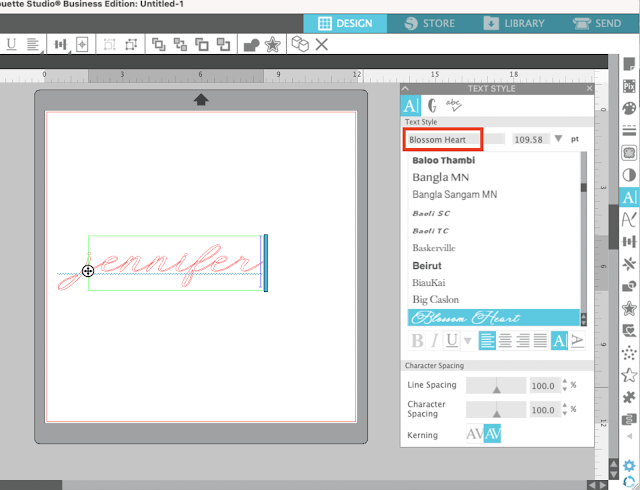








.png)




No comments
Thanks for leaving a comment! We get several hundred comments a day. While we appreciate every single one of them it's nearly impossible to respond back to all of them, all the time. So... if you could help me by treating these comments like a forum where readers help readers.
In addition, don't forget to look for specific answers by using the Search Box on the blog. If you're still not having any luck, feel free to email me with your question.