23 Silhouette CAMEO Tutorials You Need to Read (Now)
Thursday, March 31, 2016
It's been yet another busy month at Silhouette School. I launched my fourth book, celebrated the first year anniversary of the launch of The Ultimate Silhouette Guide, shared a couple of hacks on heat pressing, announced a West Coast All Things Silhouette Conference, and even kicked off an awesome partnership with Lori Whitlock.
How to Design Custom Patterned Paper with Silhouette Studio
Wednesday, March 30, 2016
Did you ever wish you could design a custom patterned paper for a project or a scrapbook layout because you just don't have exactly what you need? It's really easy to do in Silhouette Studio and since you have total creative control, you can customize it however you want!
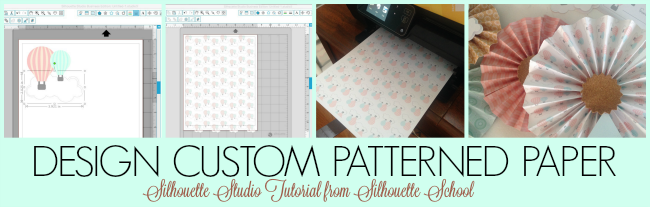
I was put in charge of the decorations for my sister's baby shower and, of course, that meant my Silhouette became even more of a workhorse. We went with a hot air balloon theme and at the last minute I decided to make a folded medallion paper wreath using a paper wreath kit I had on hand (no need for a kit though - you can totally make your own). It included papers that perfectly matched the baby shower theme. The only problem was it didn't totally tie into our hot air balloon theme. What's a girl to do other than make her own custom patterned paper to bring it all together.
To start open Silhouette Studio. Set up your page by going to the Page Settings tool. Click "Current Printer" in the Page Size pane.
The cutting mat size doesn't matter in this case, however you do want to
check the box for "Show Print Border". Checking that box will bring up a
gray border on your work area which will show you exactly where your
designs will print. They will NOT print outside that border.
Now go to your Silhouette Studio library and find a design. Open it. Since I already had the hot air balloon designs created in Silhouette
Studio for stickers, cupcake toppers, favor tags, and the invitations I
simply used the same shape to convert it into a patterned paper.
Once the design is in Silhouette Studio ,you want to double check the following:
1) All lines have a weight, otherwise they won't print. Go to the Line Style window to add a weight.
2) The entire design is set to "No Cut" from the Cut Settings window. (Not that it really matters, since you are not cutting, but it will send to printer faster.)
Once you've done those two things, I suggest you zoom out so you can see the entire page.
Select the single design and re-size it. For my patterned paper, I wanted my hot air balloons small so they would be fully visible even on the folded paper medallions. You can either select the design and drag the corner in or you can use the Scale tool to enter an exact dimension.
Now you can start replicating your design. You can quickly fill the full page with the design by using the "Fill Page" function in the Replicate window. This work nicely if you want all
of the designs in perfect rows and columns.
Another option, and what I normally do, is I use the keyboard shortcut to replicate designs. To do so, select the design > hold down Command + Arrow Key.
This shortcut will put the duplicate directly next to the original. You can space the design however you'd like by either moving it with the mouse or tabbing over. I usually make a pattern of 4 and then replicate the group across and down the page. Here's a quick video to demonstrate this process.
Once your entire page is filled with the pattern, you are ready to print. Make sure you have paper (I printed on white cardstock) in your printer and click the Print icon along the top tool bar of Silhouette Studio.
Your custom patterned paper will be printed and can now be used however you'd like - in my case I created fanned medallions (Silhouette tutorial to come!)
TIP: If you find it necessary to remove the small white border around your patterned paper, place the paper on the cutting mat with the top and left sides aligned exactly along the edge.
In Silhouette Studio, open a blank, new work area. Again, check the box for Show Print Border from the Design Page window. Use the Draw a Box tool to draw a box exactly over the gray line indicating the print border.
Adjust your cut settings for cardstock and send to Silhouette. Peel away the unwanted white edge.
And in case you're wondering...here's how my paper wreath all came together!
Note: This post may contain affiliate links. By clicking on them and purchasing products through my links, I receive a small commission. That's what helps fund Silhouette School so I can keep buying new Silhouette-related products to show you how to get the most out of your machine!
Thanks for coming to class today at Silhouette School. If you like what you see, I'd love for you to pin it!

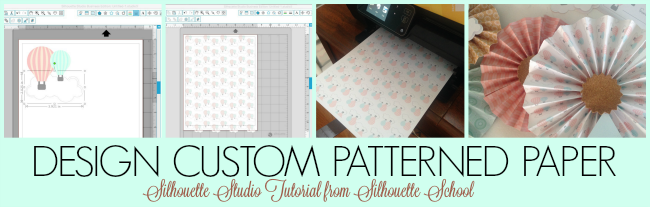
I was put in charge of the decorations for my sister's baby shower and, of course, that meant my Silhouette became even more of a workhorse. We went with a hot air balloon theme and at the last minute I decided to make a folded medallion paper wreath using a paper wreath kit I had on hand (no need for a kit though - you can totally make your own). It included papers that perfectly matched the baby shower theme. The only problem was it didn't totally tie into our hot air balloon theme. What's a girl to do other than make her own custom patterned paper to bring it all together.
To start open Silhouette Studio. Set up your page by going to the Page Settings tool. Click "Current Printer" in the Page Size pane.
Once the design is in Silhouette Studio ,you want to double check the following:
1) All lines have a weight, otherwise they won't print. Go to the Line Style window to add a weight.
2) The entire design is set to "No Cut" from the Cut Settings window. (Not that it really matters, since you are not cutting, but it will send to printer faster.)
Select the single design and re-size it. For my patterned paper, I wanted my hot air balloons small so they would be fully visible even on the folded paper medallions. You can either select the design and drag the corner in or you can use the Scale tool to enter an exact dimension.
This shortcut will put the duplicate directly next to the original. You can space the design however you'd like by either moving it with the mouse or tabbing over. I usually make a pattern of 4 and then replicate the group across and down the page. Here's a quick video to demonstrate this process.
Once your entire page is filled with the pattern, you are ready to print. Make sure you have paper (I printed on white cardstock) in your printer and click the Print icon along the top tool bar of Silhouette Studio.
Your custom patterned paper will be printed and can now be used however you'd like - in my case I created fanned medallions (Silhouette tutorial to come!)
TIP: If you find it necessary to remove the small white border around your patterned paper, place the paper on the cutting mat with the top and left sides aligned exactly along the edge.
In Silhouette Studio, open a blank, new work area. Again, check the box for Show Print Border from the Design Page window. Use the Draw a Box tool to draw a box exactly over the gray line indicating the print border.
And in case you're wondering...here's how my paper wreath all came together!
Note: This post may contain affiliate links. By clicking on them and purchasing products through my links, I receive a small commission. That's what helps fund Silhouette School so I can keep buying new Silhouette-related products to show you how to get the most out of your machine!
Thanks for coming to class today at Silhouette School. If you like what you see, I'd love for you to pin it!

Get Silhouette School lessons delivered to your email inbox! Select Once Daily or Weekly.
19 Commercial-Use Sports Designs for Silhouette Crafters (and much more)
Tuesday, March 29, 2016
Easy DIY Cake Stencils with Silhouette
Monday, March 28, 2016
Happy Monday! I'm on vacation this week, but that doesn't mean Silhouette School's out of session....definitely not! Today we have Alexandra from Hedgehog Hollow blog in as a special guest blogger! She's here to share her tips and tricks for decorating cakes with Silhouette stencils - they're fast, easy and cheap to make!
Free 3D Mini Easter Basket Silhouette Studio Cut File (And a Big Announcement)
Friday, March 25, 2016
Do I have news for you?! Not only is it Freebie Friday, but starting today - the last Friday of every month will be a free Silhouette Studio cut file designed by the one and only....Lori Whitlock. Holla!!! Lori only has something like 4867 designs in the Silhouette Online Store...when I checked earlier this month! I mean she's kind of a big deal.
So I threw this idea out there to Lori and I am telling you she was like all in! She's already sent me designs for every Friday through the end.of.the.year and lemmetellya they're all amazing!! There's something for everyone!
Converting Silhouette Studio Files to SVG (Free & No Extra Software Needed)
Thursday, March 24, 2016
I know a popular topic among Silhouette crafters is how to convert Silhouette Studio files to SVGs. This is necessary to open Studio files in other software programs or to share with a friend. Today, Silhouette School weekly contributor, Becky Dykes is here with a new, quick, easy and FREE way to do convert from Studio file to SVG.
For a while now, I've toyed with converting Studio files to SVG files. As a matter of fact, we posted here at Silhouette School just how to convert files using Inkscape (free software download). One issue we discovered was that tracing in Inkscape wasn't as good as tracing in most other softwares, so we left that part out. But what we're sharing with you today has been a mini-revelation and we are thrilled to be able to give you a fool-proof way to convert your Studio files to SVG.
The One Thing Guaranteed to Cause a Print and Cut Registration Failure
Wednesday, March 23, 2016
I hear it all the time: 'My machine won't read my registration marks and/or my print and cut is off.' We've talked a lot about how to troubleshoot Silhouette print and cut registration mark errors, but there's one thing that's sure to hijack your print and cut - and that's moving ONE of the registration marks!
Silhouette Hack: Adding a Scalloped Edge to Circles, Hearts, & Other Shapes
Tuesday, March 22, 2016
In the first part of the Adding Scalloped Edges to Designs in Silhouette Studio we talked about how to add a scalloped border to squares using a circle and the keyboard replication shortcut. But with other shapes, such as circles, hearts and polygons it's not quite as to add the circles for the scalloped edge.
If you draw circles, you'll have to manually place each one along the edge of the shape - which is time consuming and may lead to gray hairs! That got me thinking how I could quickly place a bunch of circles onto the border of a shape. I came up with a pretty cool Silhouette hack, I'm proud to say!
If you draw circles, you'll have to manually place each one along the edge of the shape - which is time consuming and may lead to gray hairs! That got me thinking how I could quickly place a bunch of circles onto the border of a shape. I came up with a pretty cool Silhouette hack, I'm proud to say!
Free Easter Bunny Silhouette Studio Cut Files
Monday, March 21, 2016
 Easter is sneaking up on me and I'm sure I'm not the only one! I'm teaming up with Cuttable Designs again this week for Freebie
Easter is sneaking up on me and I'm sure I'm not the only one! I'm teaming up with Cuttable Designs again this week for Freebie So many possibilities...so much cuteness.
All Things Silhouette Conference California - Tickets on Sale!
Friday, March 18, 2016
Thank Goodness. Thank goodness I can finally break the news because, people, I'm not even joking one more day minute and I might literally have burst!!!! If you know me at all, you know I'm not the best secret keeper...as in I just get so freaking excited about stuff I have to tell someone. In this case I just spilled it to my husband like 14528690 times to satisfy my need to tell someone. Anyone.
Ever since about this time last year when we announced the very first All Things Silhouette Conference outside Atlanta, I get requests nearly daily from you and you and you and you and you to come here and here and here and here and here. I know Atlanta is not close to like 99% of you - it's not close to me either - I had to hop on a jet plane to get there, too (which I'll be doing again this November to speak at the3rd 4th All Things Silhouette Conference).
But I'm thrilled to announce for those on the left coast, we're coming at ya!!!
Ever since about this time last year when we announced the very first All Things Silhouette Conference outside Atlanta, I get requests nearly daily from you and you and you and you and you to come here and here and here and here and here. I know Atlanta is not close to like 99% of you - it's not close to me either - I had to hop on a jet plane to get there, too (which I'll be doing again this November to speak at the
But I'm thrilled to announce for those on the left coast, we're coming at ya!!!
The Biggest Secret I've Ever Kept From You!
UPDATE: Find the news here!!!
Happy Friday! If you've arrived here you're probably looking for Freebie Friday...or perhaps for the big, huge Silhouette announcement I promised would be coming today. So, about that...there's good news and bad new.
The bad news is there's no Freebie Friday this week because it got bumped by some awesome bump-worthy news. The other bad news is I can't tell you that news just yet because I am working with few other awesome people and we have to coordinate the announcement.
But the really good news is it is coming today and it's coming soon. Check back here at 11 am EST sharp to find out the big secret (and believe me, you don't want to miss this). I've been bursting to tell you...but until then I gotta keep my lips zipped!!
While you wait...head over and download the free 21-design St. Patrick's Day Sticker Set I'm sharing if you haven't already! It's only free for another day or so!
Note: This post may contain affiliate links. By clicking on them and purchasing products through my links, I receive a small commission. That's what helps fund Silhouette School so I can keep buying new Silhouette-related products to show you how to get the most out of your machine!
Thanks for coming to class today at Silhouette School. If you like what you see, I'd love for you to pin it!

Happy Friday! If you've arrived here you're probably looking for Freebie Friday...or perhaps for the big, huge Silhouette announcement I promised would be coming today. So, about that...there's good news and bad new.
The bad news is there's no Freebie Friday this week because it got bumped by some awesome bump-worthy news. The other bad news is I can't tell you that news just yet because I am working with few other awesome people and we have to coordinate the announcement.
But the really good news is it is coming today and it's coming soon. Check back here at 11 am EST sharp to find out the big secret (and believe me, you don't want to miss this). I've been bursting to tell you...but until then I gotta keep my lips zipped!!
While you wait...head over and download the free 21-design St. Patrick's Day Sticker Set I'm sharing if you haven't already! It's only free for another day or so!
Note: This post may contain affiliate links. By clicking on them and purchasing products through my links, I receive a small commission. That's what helps fund Silhouette School so I can keep buying new Silhouette-related products to show you how to get the most out of your machine!
Thanks for coming to class today at Silhouette School. If you like what you see, I'd love for you to pin it!

Get Silhouette School lessons delivered to your email inbox! Select Once Daily or Weekly.
Best Font Identifier Site for Silhouette Studio Projects
Thursday, March 17, 2016
If I had a quarter for every person who's asked me "What font is this?" over the last nine years, I could retire. Today.
But since I don't...I guess I'll just share with you how you can go about identifying fonts to use in your Silhouette projects.
But since I don't...I guess I'll just share with you how you can go about identifying fonts to use in your Silhouette projects.
There are a lot of font identifier sites out there. Some work better than others. Some only work on a good day. All of them work better than me - because, unless it's Times New Roman, I have to be honest, I haven't a clue!
Trick to Avoiding Wrinkled Transfer Tape on Vinyl: Silhouette Tutorial
Tuesday, March 15, 2016
Alright so here's the deal, just like I don't want wrinkles, my vinyl doesn't either. I hate when I get a nice fresh piece of beautiful vinyl from my favorite peeps over at Expressions Vinyl, cut it perfectly and then lay down the transfer tape only to have a wrinkle!!!
The struggle is real with wrinkles in transfer tape because they often
lead to wrinkled, bubbled or unevenly placed vinyl. The good news is
wrinkles can be avoided with one little trick!
 |
| This is a sponsored posts, but all opinions are my own. |
Silhouette Troubleshooting Trick: Avoiding Torn Paper When Removing from Silhouette Cutting Mat
Monday, March 14, 2016
If you've ever been the victim of torn paper when removing it from the Silhouette cutting mat, you know how frustrating it can be. The problem is the mat, not the paper (or vinyl). Today I'm sharing a few tricks to avoiding the dreaded torn paper problem.
13,000 Thank You's...The Ultimate Silhouette Guide 1st Anniversary
Sunday, March 13, 2016
I will never forget March 13, 2015. A year ago today everything changed for me and my blog, Silhouette School. I was
no longer soley a blogger, I was now a self-published author and and a small business owner.
I remember a few days prior to Release Day I was talking with my husband. We thought we'd be thrilled if 800 people bought The Ultimate Silhouette Guide. I thought, "Wow, what if that many people actually cared enough about what I had to say - about a craft machine, no less - that they actually spent their hard-earned for the information I was sharing."
So as I sat on my couch, exactly a year ago today around 2:20 in the afternoon, with a GIANT knot in my stomach, a lump in my throat and palms so sweaty I could barely press 'Publish', I had no idea how much was about to change. Life, blogging, business, opportunities...
Within seconds...literally seconds... I was brought to tears. My email went 'ding' and I was notified of my first sale. I can't remember the name of the first lady who bought my first ebook, but my gosh at that second I wanted to reach through the computer and give her a HUGE hug. She believed in me and the feeling was like nothing I'd ever felt.
I had literally spent months - endured shingles, a wrist injury, publishing delays, the regular grinds of motherhood, and the stress of being a full time blogger and small business owner - writing this book. It really did feel like I birthed my third baby.
no longer soley a blogger, I was now a self-published author and and a small business owner.
I remember a few days prior to Release Day I was talking with my husband. We thought we'd be thrilled if 800 people bought The Ultimate Silhouette Guide. I thought, "Wow, what if that many people actually cared enough about what I had to say - about a craft machine, no less - that they actually spent their hard-earned for the information I was sharing."
So as I sat on my couch, exactly a year ago today around 2:20 in the afternoon, with a GIANT knot in my stomach, a lump in my throat and palms so sweaty I could barely press 'Publish', I had no idea how much was about to change. Life, blogging, business, opportunities...
Within seconds...literally seconds... I was brought to tears. My email went 'ding' and I was notified of my first sale. I can't remember the name of the first lady who bought my first ebook, but my gosh at that second I wanted to reach through the computer and give her a HUGE hug. She believed in me and the feeling was like nothing I'd ever felt.
I had literally spent months - endured shingles, a wrist injury, publishing delays, the regular grinds of motherhood, and the stress of being a full time blogger and small business owner - writing this book. It really did feel like I birthed my third baby.
Four Leaf Clover: Free Silhouette Studio Cut File
Friday, March 11, 2016
How to Make Scalloped Edge Designs in Silhouette Studio (Part 1: Scalloped Squares)
Thursday, March 10, 2016
So sometimes a plain ol' square or circle isn't going to cut it - sometimes you need to put your fancy pants on (and get out your calculator) and add a scalloped edge. Today I'm sharing a tutorial on how to create scalloped edge designs in Silhouette Studio.
Putting scallops around a square or rectangle is easy; putting scallops around other shapes requires a little workaround (and of course I have one for you) to add scallops to other shapes so that will be Part 2.
Putting scallops around a square or rectangle is easy; putting scallops around other shapes requires a little workaround (and of course I have one for you) to add scallops to other shapes so that will be Part 2.
St. Patrick's Day Sticker Set: 21 Free Silhouette Studio Cut Files
Wednesday, March 9, 2016
BACK for MARCH 2017!
For a limited time I'm bringing the Free St. Patrick's Day sticker set back!! Scroll down for details on where to grab this free set!
I know it's Wednesday and I know I don't usually share freebies on Wednesday - but today's a special day! I'm starting my annual mid-March stunt of pretending I'm Irish. I'm not Irish in the least, but who isn't this time of year, right?
 For that reason - and because I love you all soooooo much and know just how lucky I am to have your constant support and loyalty to Silhouette School, I'm sharing a full set of St. Patrick's Day designs with you.
For that reason - and because I love you all soooooo much and know just how lucky I am to have your constant support and loyalty to Silhouette School, I'm sharing a full set of St. Patrick's Day designs with you.
Subscribe to:
Posts (Atom)





















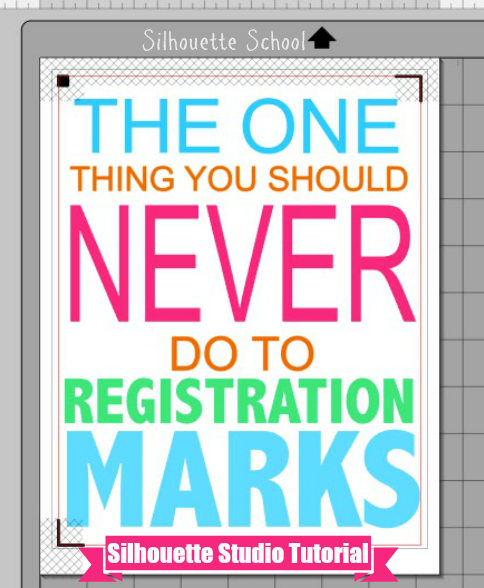









.png)



