 |
| This is a sponsored post but all opinions are my own |
The inaccurate measurement happens on fonts that include a lot of special characters - like many of the beautiful script fonts you can get from The Hungry JPEG, for instance Befindisa, which is available in the November bundle.
What is actually occurring is the selection box around the text is measuring the largest possible height the font box could encounter - if you were to using both the highest and lowest reaching character in that font style.
When you type out the mid-size characters the selection box is accounting for all of the extra space above and below - where letters like h, d, b, etc would reach above and g, j, and y would hang below.
To get the most accurate height of the text when it's cut, you need to convert the text to path. To do so select the text by clicking on it > right click > convert to path.
Now you can see the dramatic difference in the selection box size (in this case three full inches).
Keep in mind the actual font size remains the same...it's the height of the cut text you are getting a much more accurate read on..in this case there's a difference of over 3 inches before and after the text was converted to path.
Now that you know how to get the most accurate sizing for all these beautiful fonts I know you're going to want to pick up The Hungry Jpeg's November Bundle...I mean who can resist!
Hurry the November bundle from The Hungry JPEG will only stick around until the end of the month.
Note: This post may contain affiliate links. By clicking on them and purchasing products through my links, I receive a small commission. That's what helps fund Silhouette School so I can keep buying new Silhouette-related products to show you how to get the most out of your machine!
Get Silhouette School lessons delivered to your email inbox! Select Once Daily or Weekly.


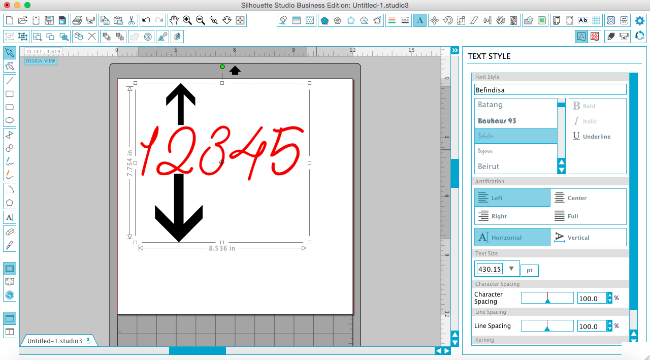
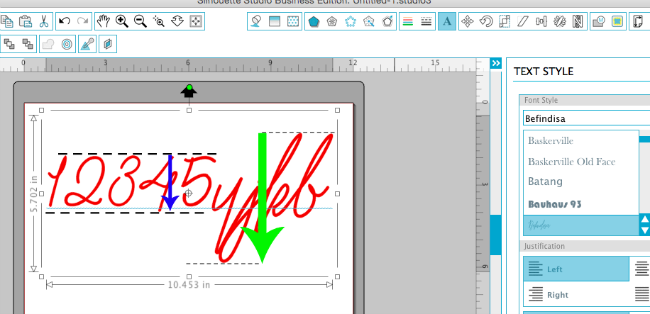
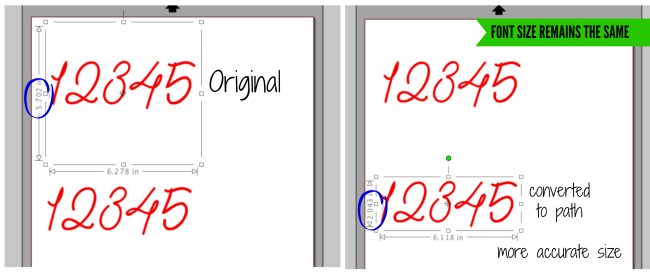




.png)




I hate converting to a path, because as I develop the design, I might choose a different but similar font to use instead. (Can't do this if it's a path) I know you can always choose CMD+Z to undo, but am afraid I'll forget, plus if you resize, you have to do that all again. What I do now instead is to create a rectangle around the text with a small border. That gives me the actual measurements, while giving me all the flexibility of making changes within the design. If I know I am going to be making a lot of changes, then I group the text and rectangle. Then it's just a matter of deleting the rectangle before cutting. Though if you are done designing, and just want the measurements, the Convert to Path would be the much easier method.
ReplyDelete