For me, now basically a full-time blogger, April will be just as huge. Towards the end of the month I will be attending my first ever blog conference. I'll be heading out to Salt Lake City four four days of all bloggy business with some of my blogger friends from all over the country. I can't wait to learn even more about blogging so I can take Silhouette School to the next level. You'll want to be sure you're following along on Instagram since I'll be sharing pics from the trip there.
But before we look ahead to April, let's take a look back at all that we learned about in March! Here are 20 Silhouette tutorials you don't want to miss!
- How to Add HTV to Shoes! (Silhouette Tutorial)
- Silhouette Not Cutting Vinyl Straight? Troubleshooting
- 5 Minute Custom Coasters: Silhouette Tutorial
- Designing Your Own Shapes in Silhouette Studio: Tips for Beginners
- Secret to Print and Cut Registration Marks on Dark or Patterned Paper
- Creating Single Line Rhinestone Text Designs in Silhouette Studio
- Silhouette Project Idea: Easter Bunny Table Runner
- Glass Etching Tips: 5 Ways to Get a Better Etch
- How to Cut Drop Cloth with Silhouette
- How to Make a Glitter Fill in Silhouette Studio
- The Ultimate Silhouette Guide ebook RELEASE!
- Reverse Weeding Explained: How and When to Do It
- Adding a Watermark to Silhouette Studio Mockups
- Adding HTV to Stuffed Animals (Heat Press or Iron) Tutorial
- Fabric and (Glitter) HTV: Silhouette Tutorial
- Opening Silhouette Design Store Preview Images in Studio
- Increasing the Silhouette Studio Tool Icon Size
- How to Move Silhouette CAMEO Rollers (Easily)
- Glitter HTV Cut Settings: Get the Perfect Silhouette Cut
- How to Make Silhouette Rhinestone Sprays (Cut on Vinyl, HTV, & More)
Thanks for coming to class today at Silhouette School. If you like what you see, I'd love for you to pin it!





























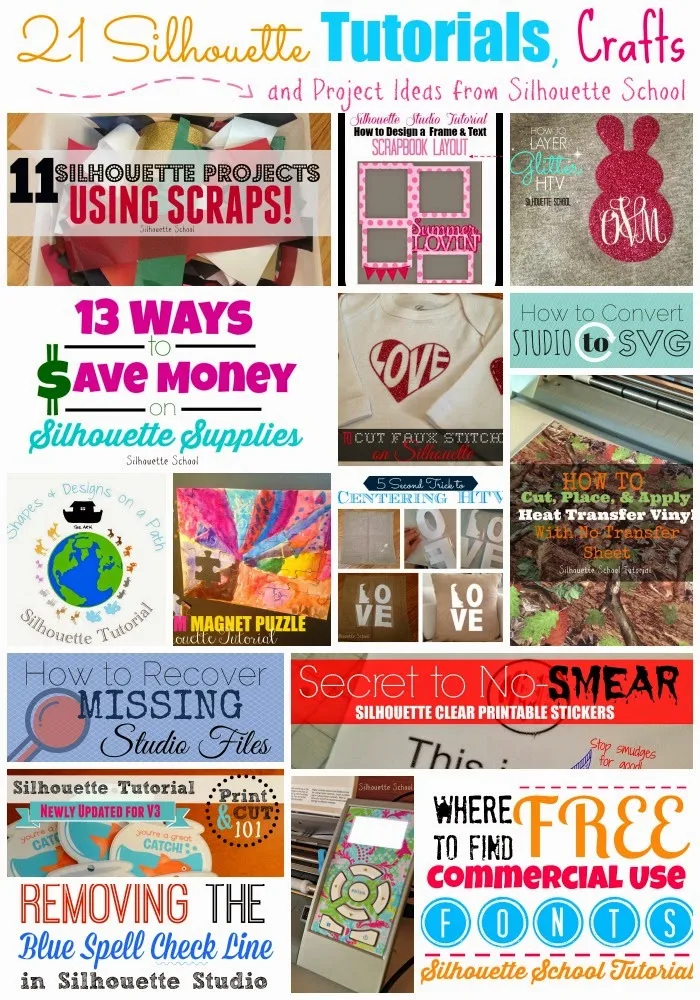

.png)



