I hear this a lot from people...."My Silhouette has trouble detecting registration marks on dark and/or patterned paper." No worries, print and cutters, there is a secret tool that will help solve the failed registration marks detection issues you're experiencing. I tested this out on some dark patterned paper just to demonstrate how well this method works.
Open up Silhouette Studio and create your print and cut design like you normally would. When you're ready, add the registration marks.
All you have to do now is slide the "Thickness" bar over to the right as far as possible. The difference is minor, but significant enough that it makes it is easier for the laser to detect the registration mark on patterned and dark paper.
Here's how mine looked when I printed it...
I made a video just to show you how easily my machine read these marks - in one take!
Note: This post may contain affiliate links. By clicking on them and purchasing products through my links, I receive a small commission. That's what helps fund Silhouette School so I can keep buying new Silhouette-related products to show you how to get the most out of your machine!
Thanks for coming to class today at Silhouette School. If you like what you see, I'd love for you to pin it!






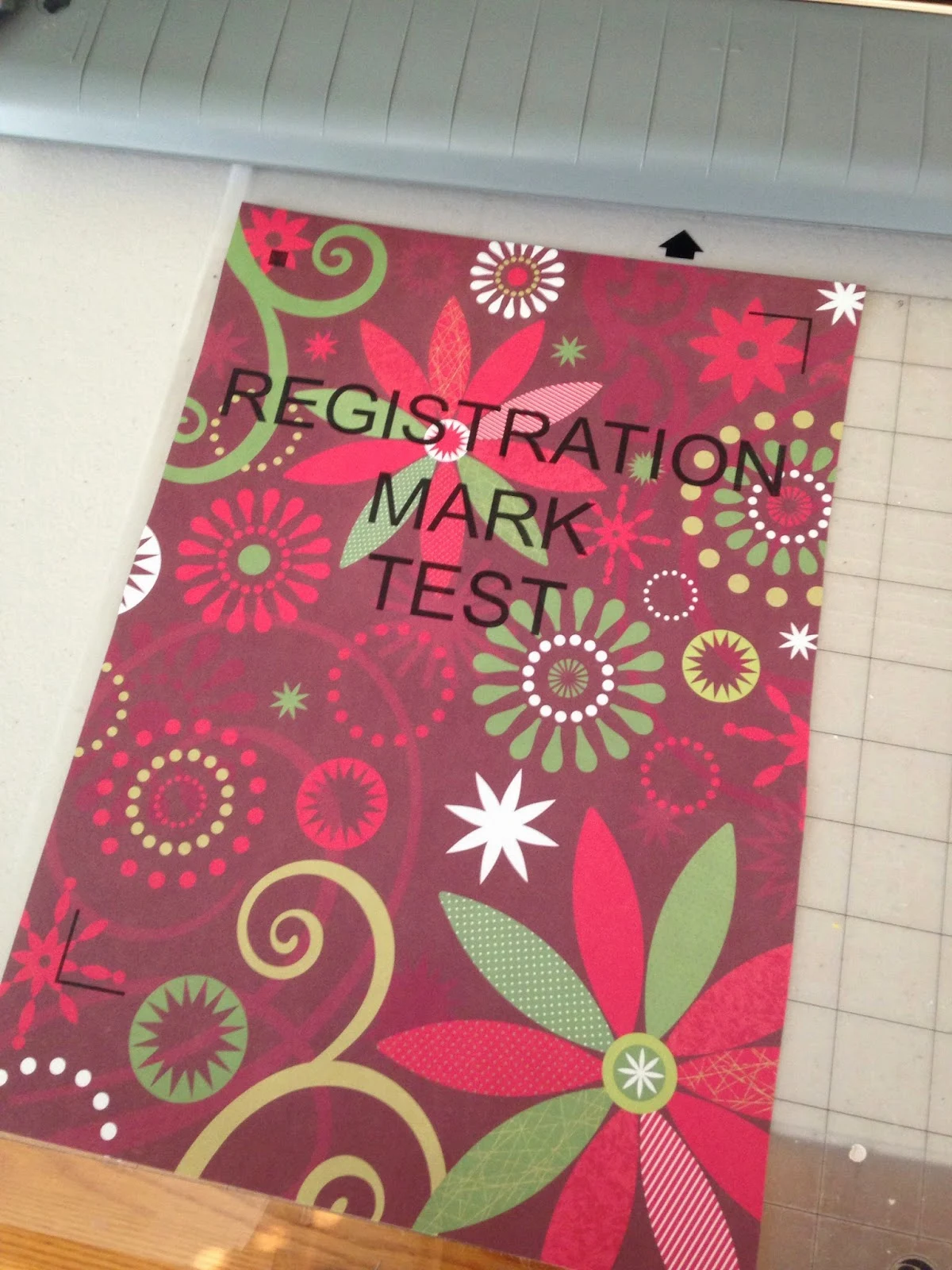



.png)




Awesome tip -- thank you! I really enjoy your blog - thank you for sharing all your knowledge
ReplyDeleteBought your book and love it.
ReplyDeleteI always have trouble with the registration marks on the printable canvas even though it's light-colored. I'll have to try your trick with that.
ReplyDeleteIn this example the marks were not read correctly. You can tell because the cut is not in the right place. Much higher than it should be.
ReplyDeleteNo, it's right. All you have to do is visually line up the flower petals and the 2nd letter "T" in word test in reltion to the green flower.
DeleteIn theory sounds good, but did not work for me.
ReplyDeleteI have been trying to print on kraft paper and it prints at a slant when it cuts. The same design on white sticker paper has no issues.
ReplyDeleteSame exact thing is happening to me. Did you find a fix? Trying to do some gift tags
DeleteI have been trying to print on kraft paper and it prints at a slant when it cuts. The same design on white sticker paper has no issues.
ReplyDelete